Pharmacare - Made Your Business Easy.
Pharmacare is a pharmacy software which is responsive Modern design for any kind of pharmacy.This pharmacy software is actually used for pharmacy data management.This pharmacy management system software is developed by PHP and Codeginiter framework. It is design and develop for pharmacy, medicine store, departmental store and medicine shop.Handle all of your pharmacy data easily.Here you can handle all of your pharmacy account management, invoice create, user and data analysis, stock management, store management, purchase history, income history, pos and many more.
Please check our Online Help Center for any types of common error Please also check our Youtube tutorial to install the systemDemo of Pharmacare
> Mysql Version : 5.0.12 > PHP version: 7.0.5 > Apache : 2.4.18
Key Features of Pharmacare
Sales Report
Pharmacare Application is developed for based on all Business and product. You can see the sales report of everyday.
Purchase Report
Pharmacare Application is developed for based on all Business and product. You can see the Purchase report of everyday.
Product add & Manage
You can add , edit and delete the Product and then can manage it from manage option
Supplier Add & Manage
You can add , edit and delete the Supplier and then can manage it from manage option
Customer add & Manage
You can add , edit and delete the Customer and then can manage it from manage option
Product Purchase
You can see the product purchase and see its benefit and lose of the company at this moment
Add Invoice & Manage
To Purchase a product or selling a product every business need Invocie system what you will get here.
Stock manage
Here have very wonderful stock management system, you can see the current condition of your business.
Accounts
Every business need a account management system wha tyou are grtting here very easily.
Pharmacare Installation Guide:
- Please Extract the pharmacy_Main_File.zip folder. Then you will get pharmacy_Main.zip and Documentation Folder, First read the documention.
- Now just Upload the pharmacy_Main.zip file to your server using cPanel or FTP.
- Extract the pharmacy_Main.zip file
- Now you just access into the your uploaded folder and then move all folders and files (EX: application, assets,index.php,install and system folders) one step up to public_html directory or can create comment folder and then you can keep it at the folder . Note: Keep in mind about .htaccess file is moved correctly otherwise you cannot access into the admin panel. #####################
- Note that: the instruction will be applicable for all other system. #####################
- Now, Browse your application http://yourdomain.com/install If all requirements successfully meet then click on Next button.And also check Purchase key at your envato Download option : https://themeforest.net/downloads
- Installer second step showing the directory and server requirements.and SMTP server.Try to make everything ok,initially SMTP if not enable it will work but for email sending you must setup your serer later otherwise email will not delivere.But you can install the application now.
- *Enter your database name, username, password, host name and click on Next button
- Then wait for 20 Second.
- Now add your own User name and password to login in the system.After login please change the user name and password.
- Installation successfully done…
- Now, Click on Click to launch your application button to access your application
- Thank you for purchasing the Pharmacare System, If you have any questions, please contact us at info@bdtask.com
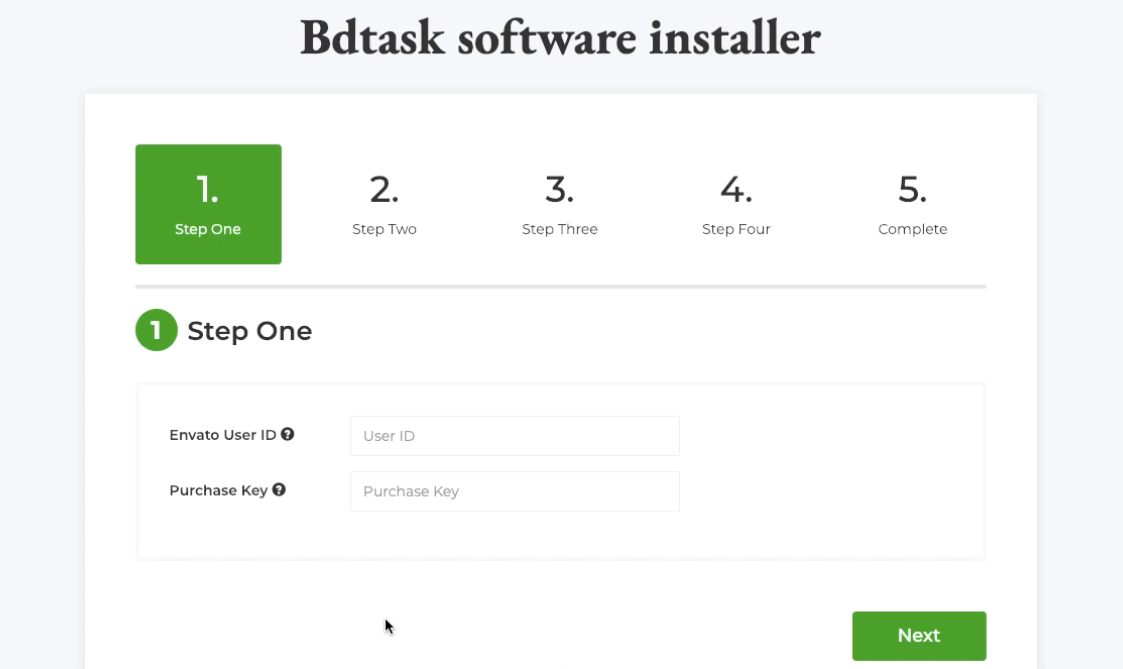
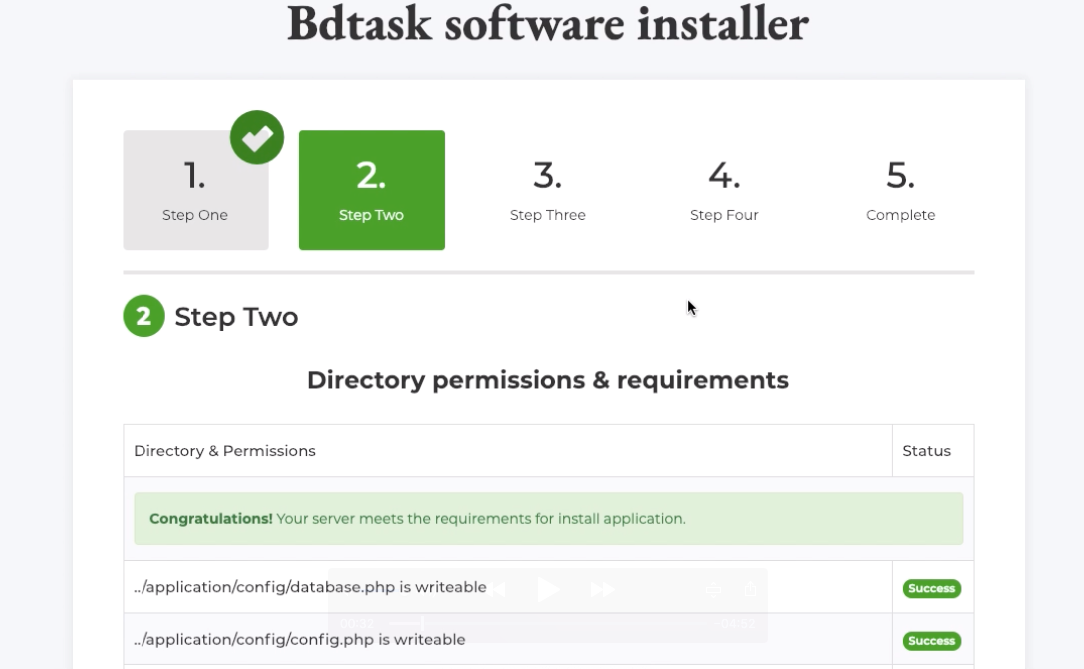
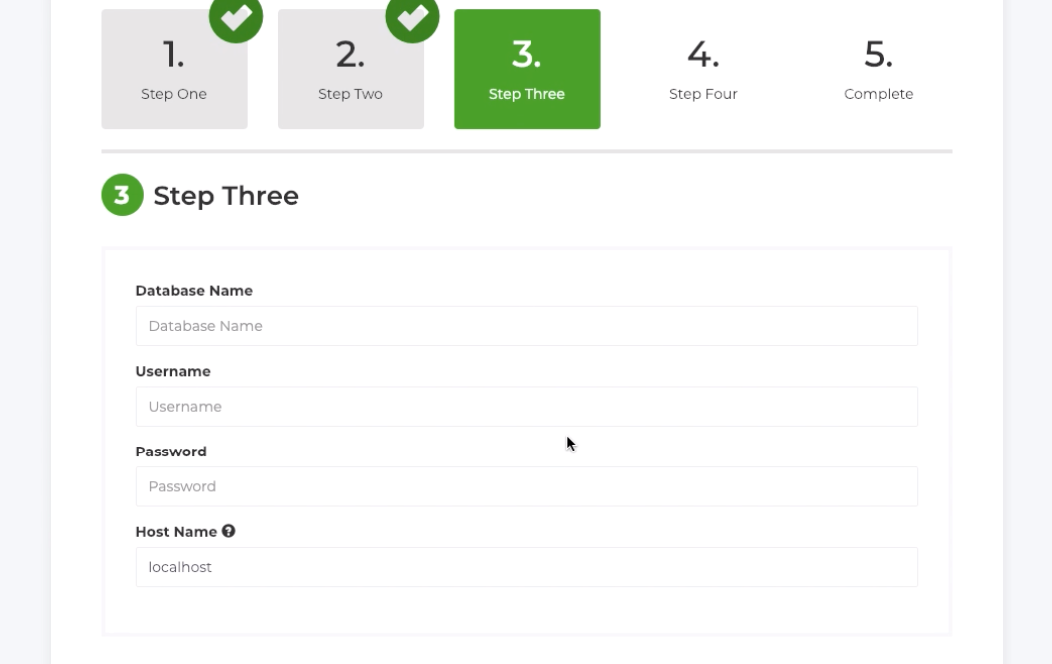
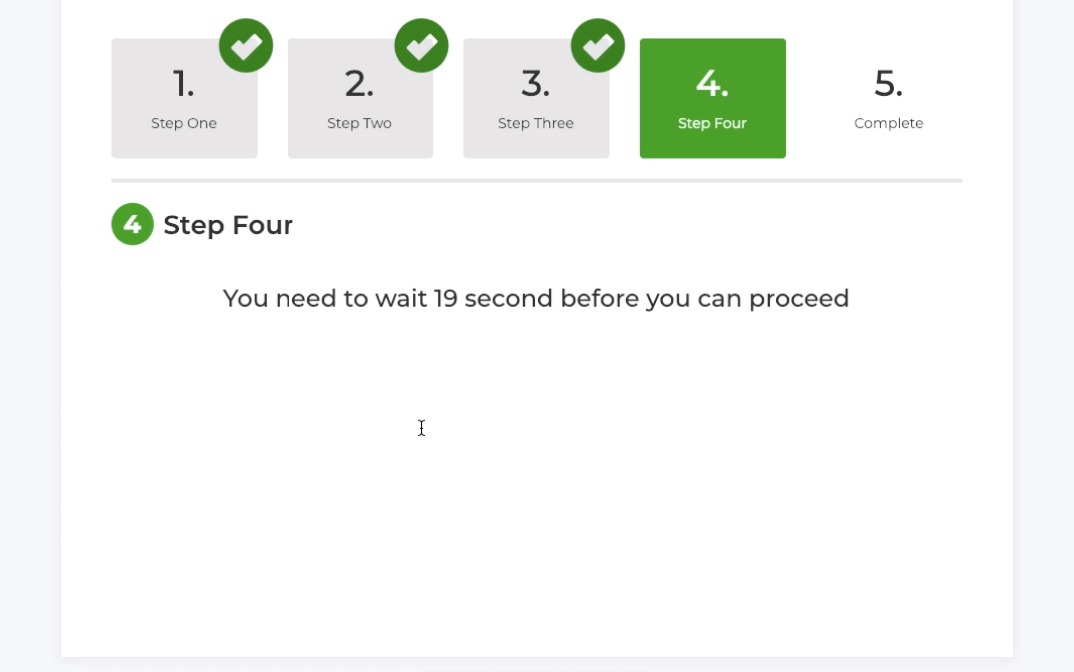
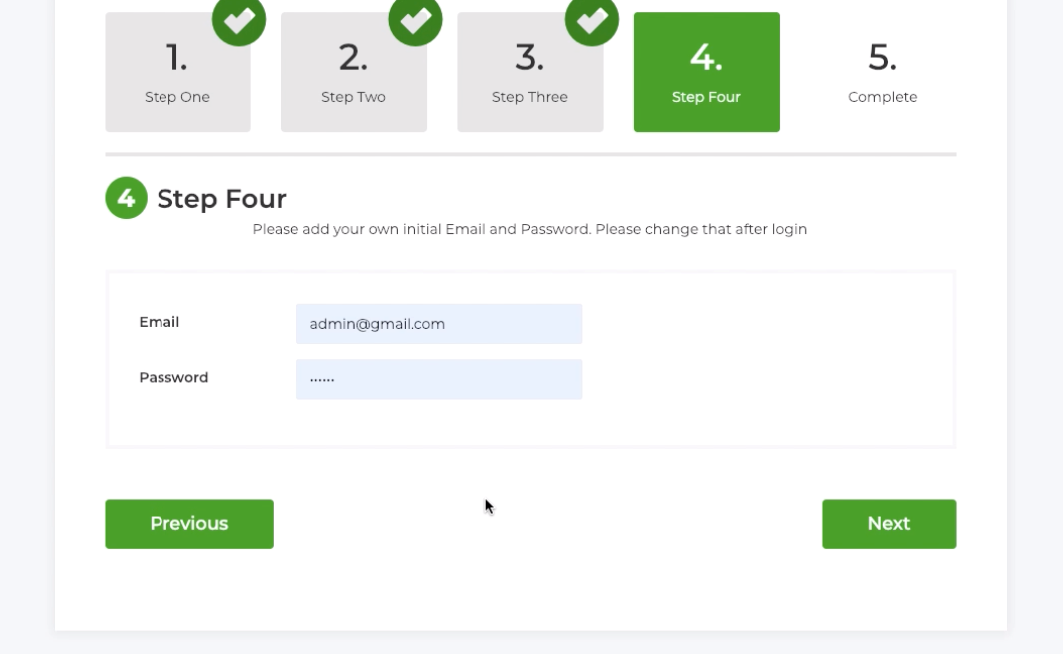
User Guide:
- This is Home page overview, Your Today's all Sales and Purchase Report will be shown here. You also can see Product wise Sales report in everyday.
- To change profile setting just follow Settings icon right side of dashboard and click User Profile.
- If you want to change password then follow picture how to change password.
- To change your company name ,address and others details just go to Software Setting > Manage Company then look at the picture and click action option.
- To add new user just go to Software Settings > Add User and fill up the information then click save button.
- To manage existing user just go to Software Settings > Manage User.
- Language setting is the important part of this software.you can add your native language in this system just go to Software Settings > Language then add your native language name and follow picture.i added my native language 'Bengali' in this system then click 2 number box of showing picture. then next phrase page will come.now add your language phrase instead English language phrase.
- To change others setting like logo,favicon,footer text,language and currency just follow picture.there have an exclusive feature to change LTR and RTL feature. just follow picture which type you want LTR or RTL you can change.
- First You have to add manufacture at your system then all other will come automatically. So, To add manufacture just go to > Supplier > Add manufacture and fill the form and save.
- After adding manufacture, just go to Manage manufacture then you can see the manufacture list. You can edit or delete any manufacture.
- To see manufacture ledger please follow the screenshot below.
- To see manufacture sales details please see the screenshot below.
- To add medicine type please go to medicine>click medicine type> here give type name>then finally save.
- To add Product just go to Product > Add Product and now write here product name , description, sell price , supplier price, Model and the Supplier from drop down waht you added before at supplier part then save.
- To upload import medicine csv file please see the screenshot below:
- To manage product just go to > Product > Manage Product. from here you can edit or delete any product.
- To add new Customer just go to New Customer and fill up the form. you also can add Credit customer as well as paid customer then save changes.
- To manage customer just go to Customer > Manage Customer. you can edit or delete any customer from here.
- To manage credit customer just go to Customer > Credit Customer.there have nice option to edit or delete any customer.
- To manage paid customer just go to Customer > Paid Customer.
- To add category just go to Category > Add Category. fill up information then click save button.
- To manage category or edit category just go to Category > Manage Category.
- To add purchase product just go to > Purchase > New Purchase and here add date, details of product , Custom invoice number select the supplier or you can add supplier > Item information > submit.
- To manage purchase just go to Purchase > Manage Purchase
- To check stock, just go to Stock > Stock Report.from here you can see stock report of product.
- To check manufacture wise repot please see the screenshot below.
- To check product wise report please see the screenshot below.
- To check batch wise report please see the screenshot below.
- To search any medicine from stock just go to Search > Medicine.now you can search any medicine from here to know current status of medicine.
- To search any customer just go to Search > Customer.now you can search any customer from here to know current status of customer.click details button to know details.
- To search any invoice just go to Search > Invoice.now you can search any invoice from here.click details button to know details.
- To search any purchase just go to Search > Purchase.now you can search any purchases by putting invoice id.click details button to know details.
- Now , the invoice. To create a New invoice just go to Invoice > New Invoice and write the name of customer > item information > quantity > Rate > Save and paid. You can add multiple item at one invoice.
- After Creating Invoice you can see the invoice and can print it also.
- To add pos invoice just go to Invoice > Pos Invoice and fill up information then click save.
- To create new account just go to Accounts > Create New Account and fill up information select account type then click save button.
- To manage account just go to Accounts > Manage Accounts.
- To add payment go to accounts>here fill up the option and finally click submit.
- To Add receipt go to receipt>here fill up the option and finally click submit.
- To manage transaction go to accounts>click manage transaction and you can eidt or delete here.
- To see report go to Accounts >click reports.
- To add tax go to Accounts> click add tax> here fill up the option> then finally click save.
- To manage tax please follow the screenshot below:
- To check todays report go to report>click todays report>here you can see todays report and also you can print.
- To check sales report please see the screenshot below:
- To check purchase report please see the screenshot below:
- To check medicine-wise-report please see the screenshot below:
- To check profit-loss-manufacture-wise report please check the screenshot below:
- To check profit-loss-medicine-wise report please check the screenshot below:
- To Add Bank of your system just go to Bank > Add New Bank and fill up the option.
- For bank transaction go to bank>click bank transaction>here fill up the option and finally click save.
- Here you can eidt and delete bank
- To add person for office loan go to office loan>click add person>here fill up the option and finally click save.
- To manage person go to office loan>click manage person>here you can edit person.
- To add person for personal loan go to personal loan>click add person>here fill up the option and finally click save.
- To add loan for personal loan go to personal loan>click add loan>here fill up the option and finally click save.
- To add payment for personal loan go to personal loan>click add payment>here fill up the option and finally click save.
- To manage loan please see the screenshot below:
- To add role go to role permission>here click add role>fill up the option and then save.
- To see the role list please see the screenshot below:
- For user assign role please follow the screenshot steps below:
- To set up the role permission from admin panel please see the screenshot below:
- If you want to synchronize data from localhost or local computer inside online server just go to Data Synchronizer > click back up and see all.
- At first you should have xamp/wamp in your computer
- Download and install Xampp/Wamp software || XAMPP Compatible Version Download Link
- Please Check Your Localhost (xampp/wamp) before installing this Application.It is compatible with this version. > Mysql Version : 5.0.12 > PHP version: 7.0.5 > Apache : 2.4.18
- Now open your Computer C Drive then go to Xampp/Wamp Folder
- Now open htdocs folder and put pharmacare.zip file inside htdocs folder and extract zip folder.
- After unziping pharmacy folder then open unziping folder and select all file and move to Pharmacare-v4.0 folder.
- Now go to your browser and write localhost/folder name(eg: pharmacy-v4.0)/install then you will see below picture.and click on next button.
- Now fill up information put database name > username (eg: root) and make blank password field then click next button and it will take 10 second to install.. then click "Click to launch your application" button and it will redirect to login page.
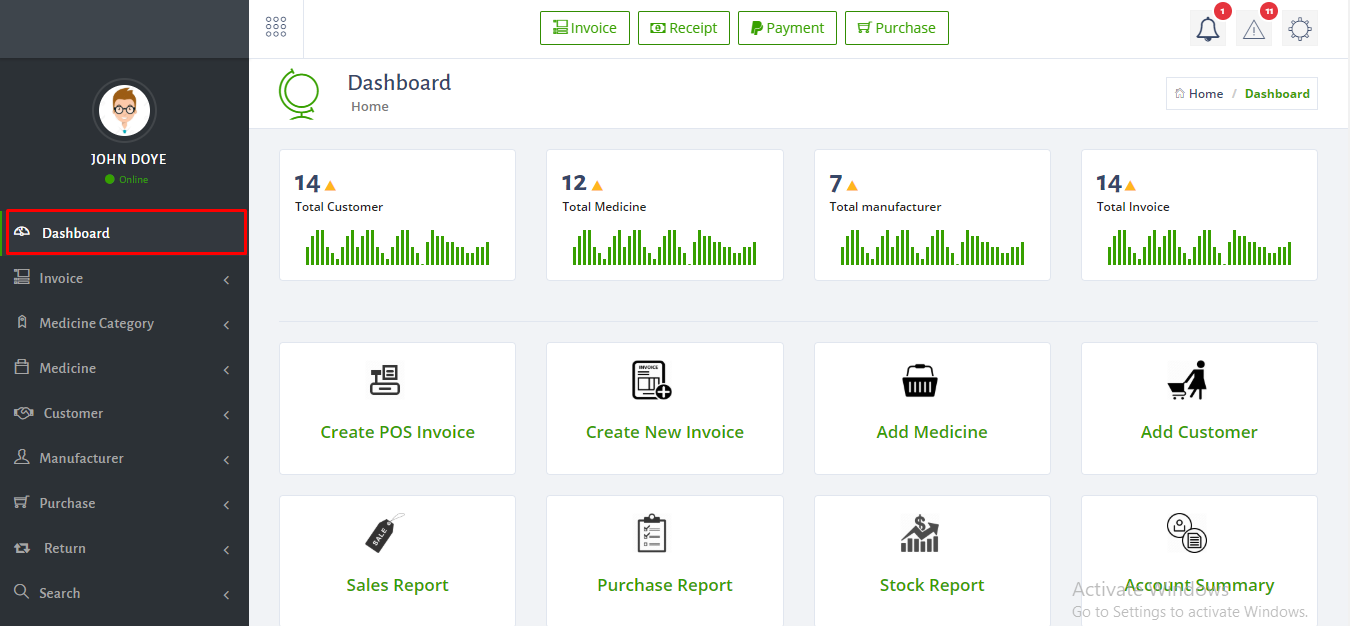
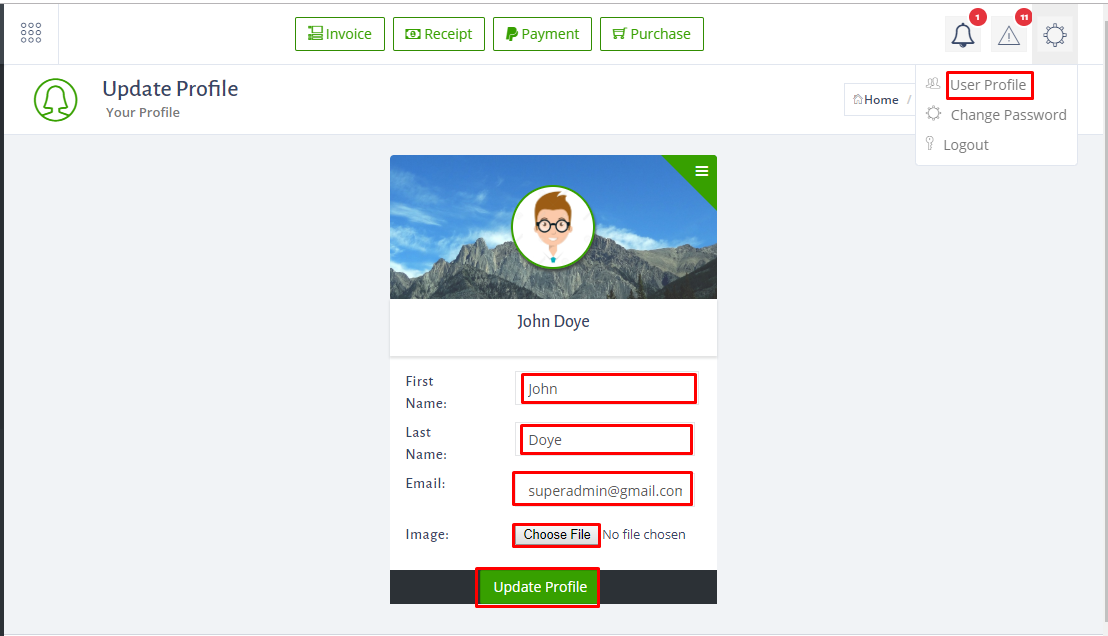
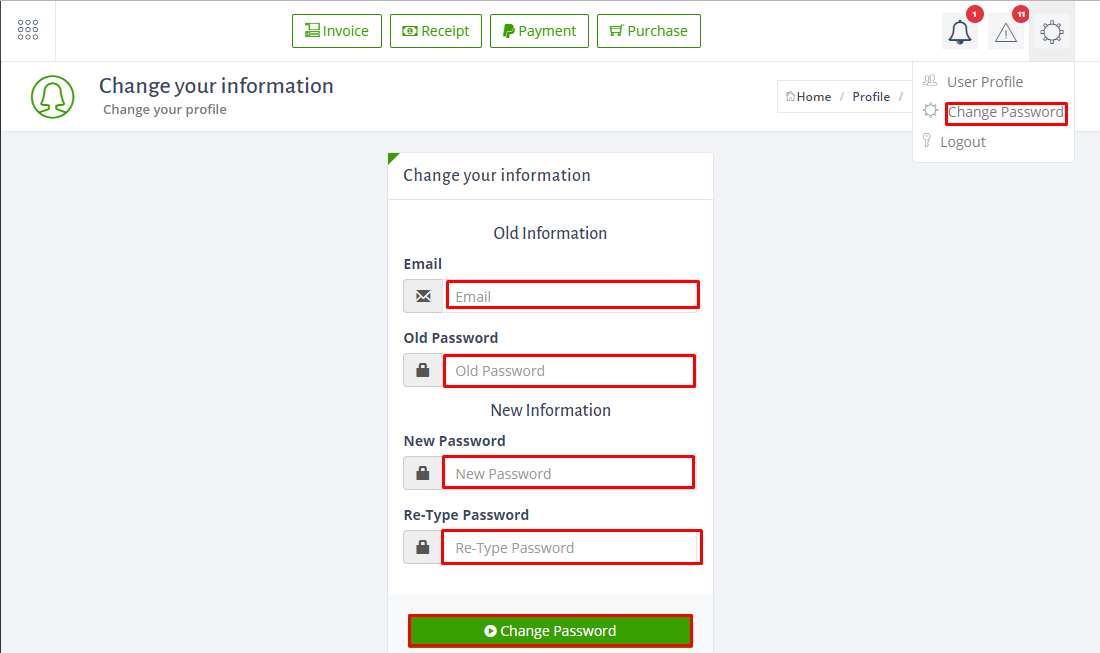
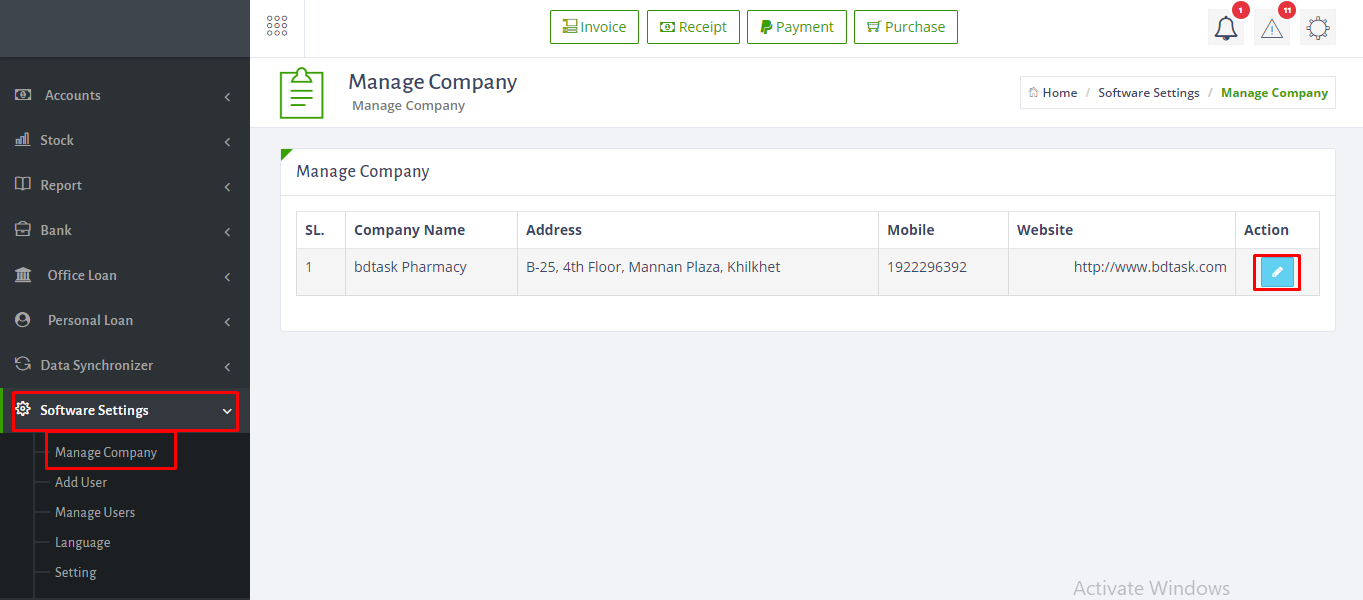
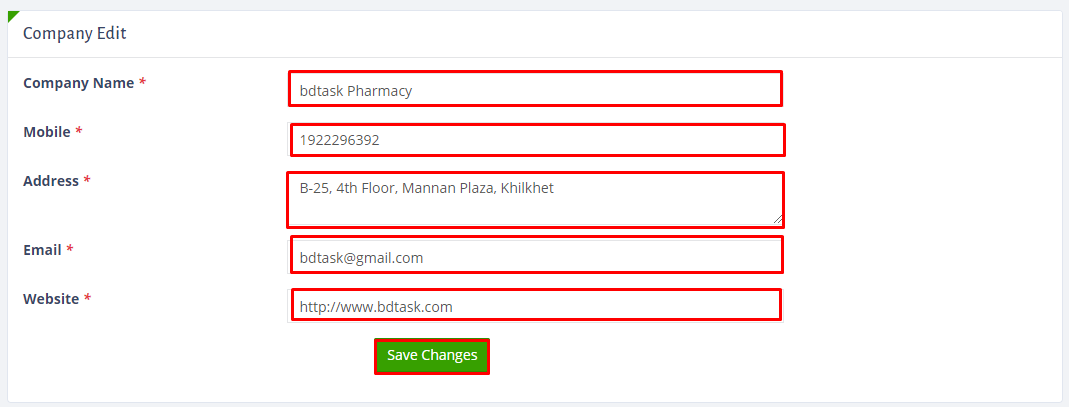
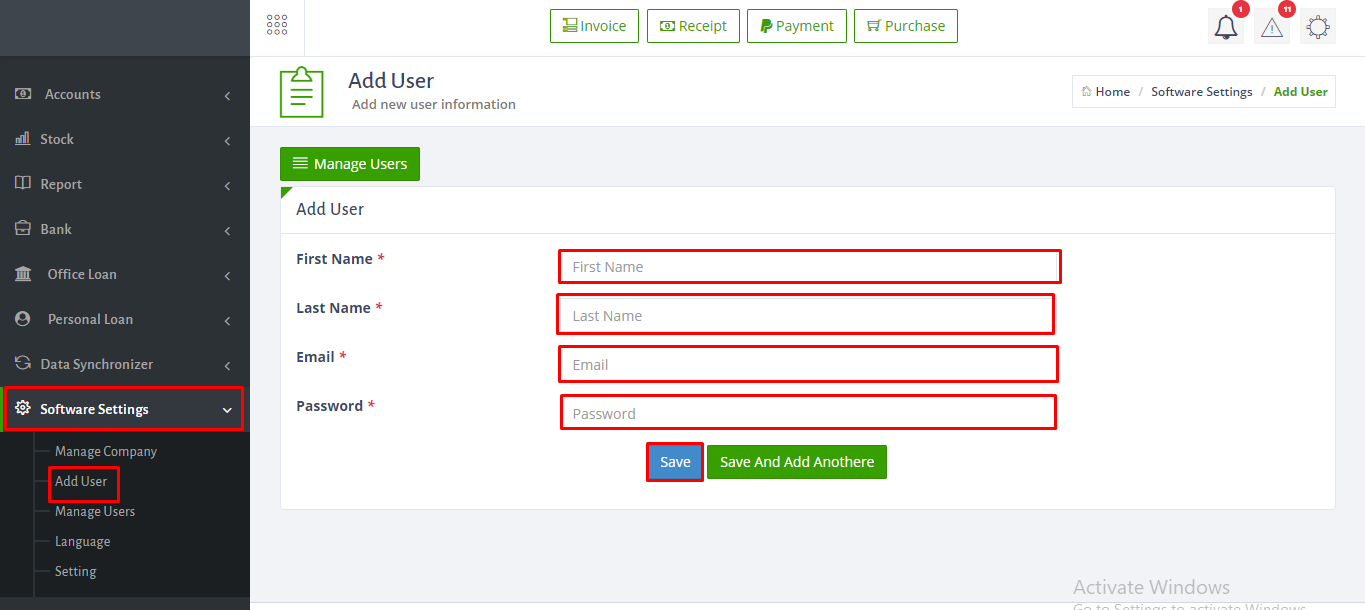
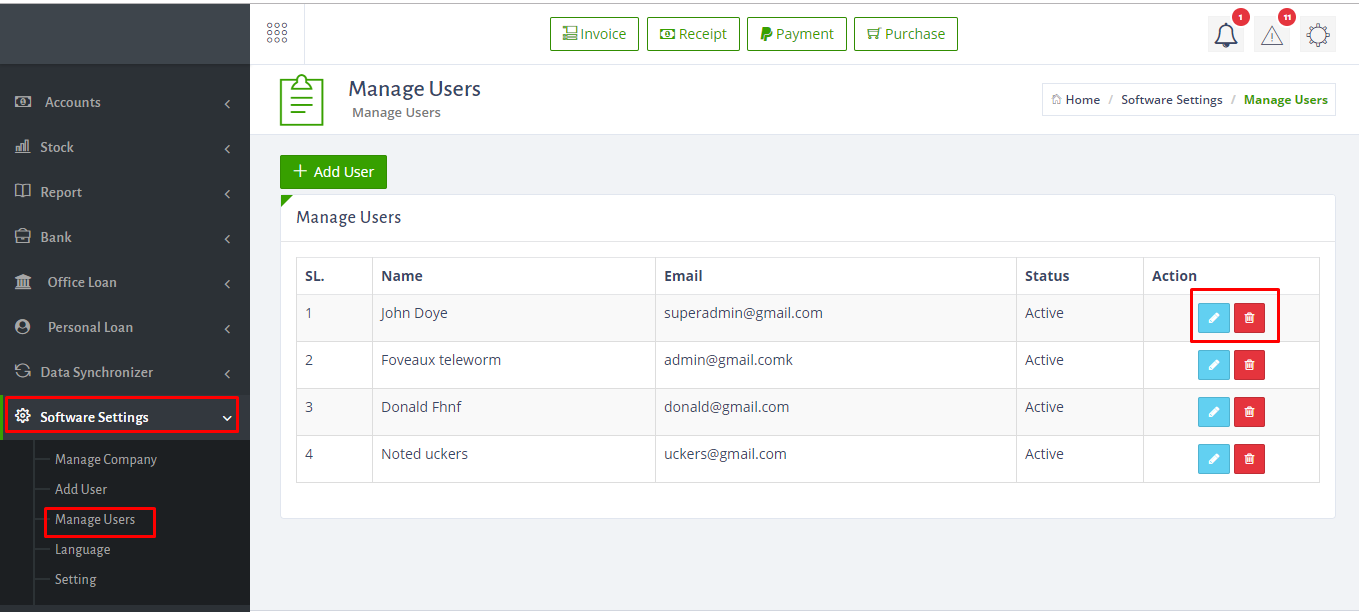
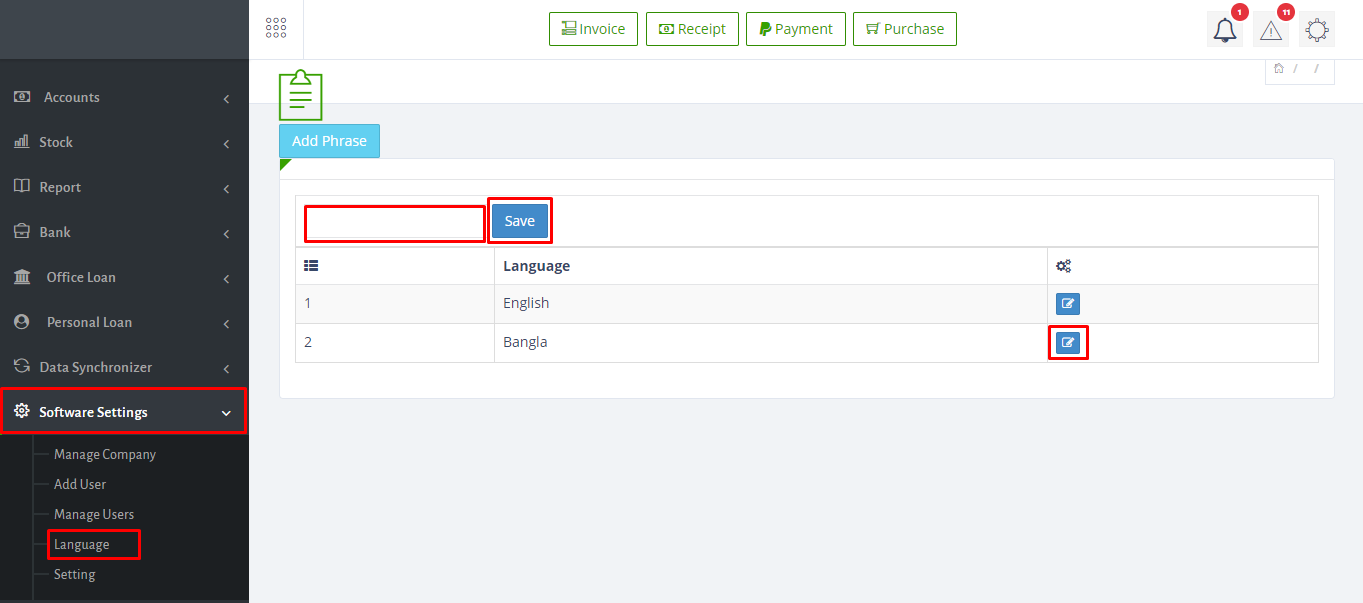
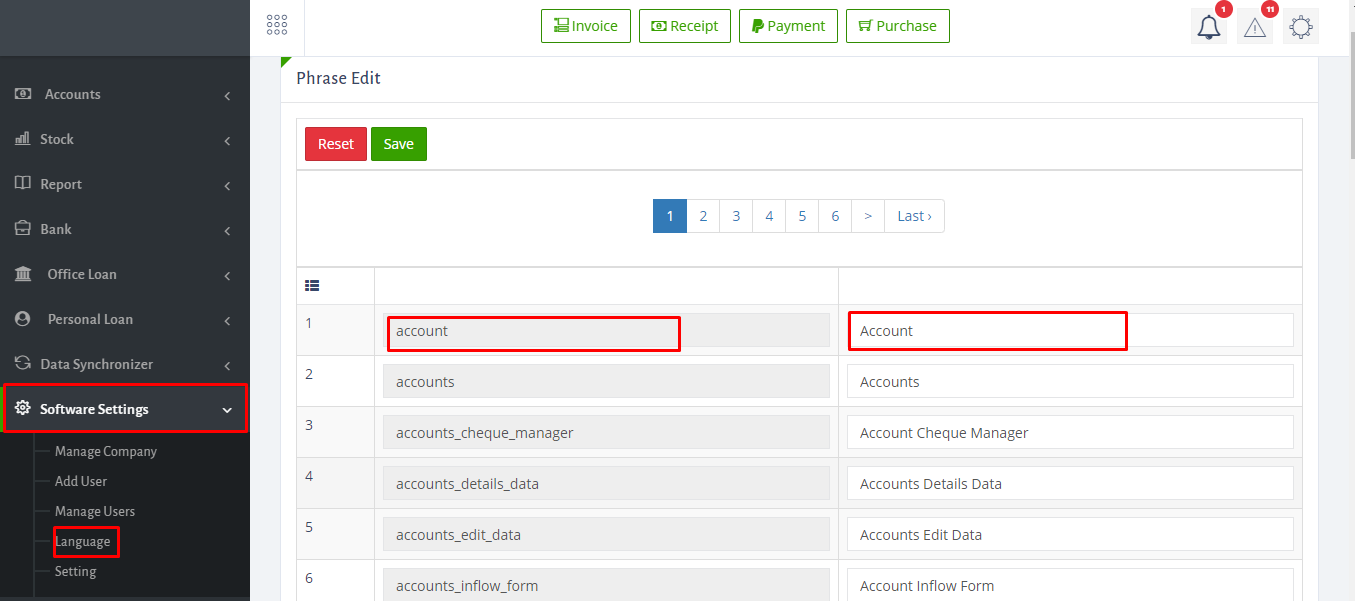
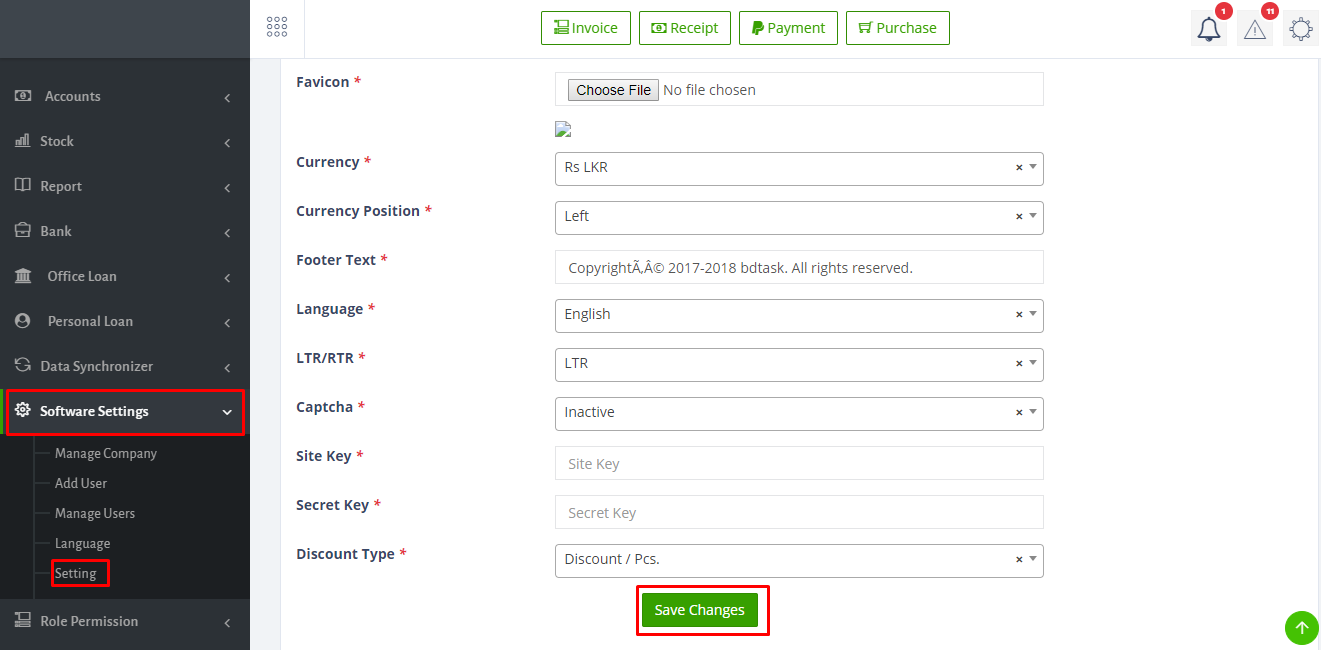
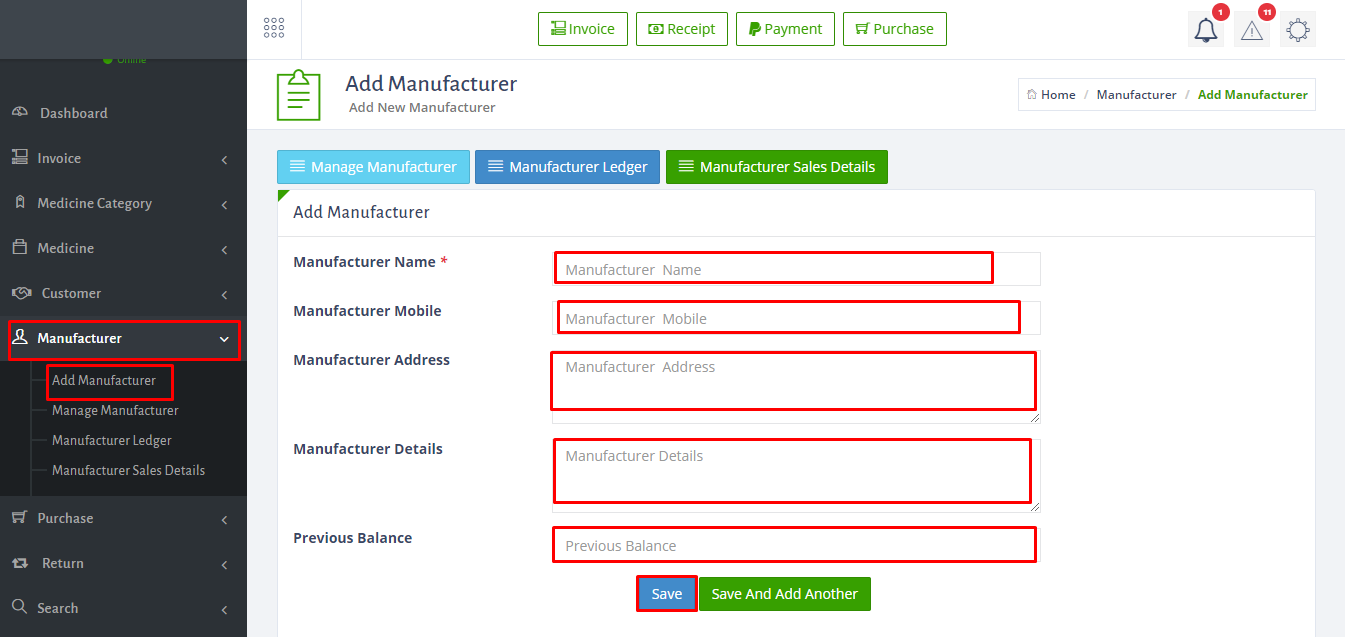
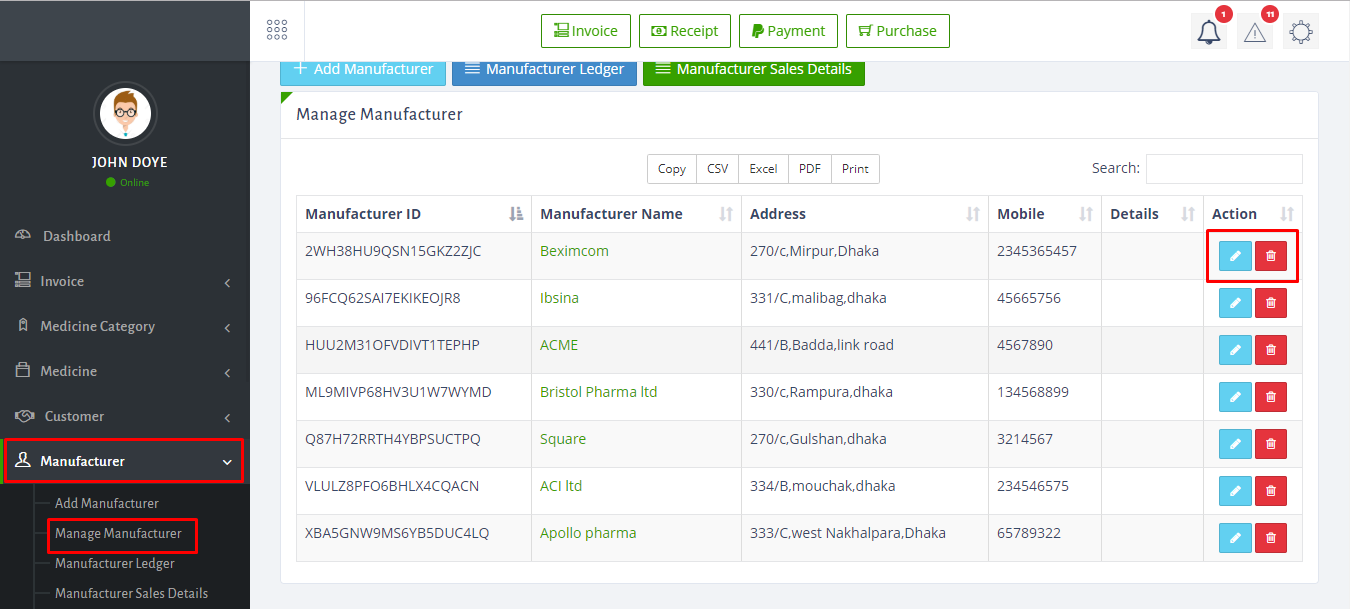
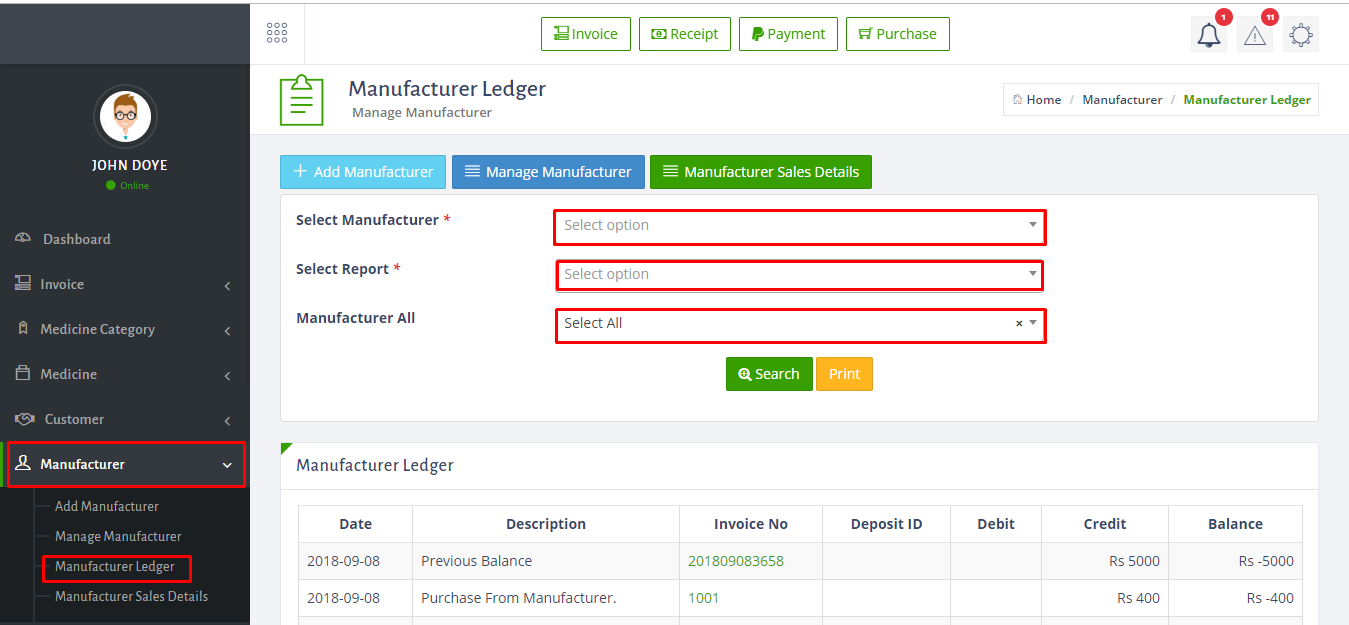
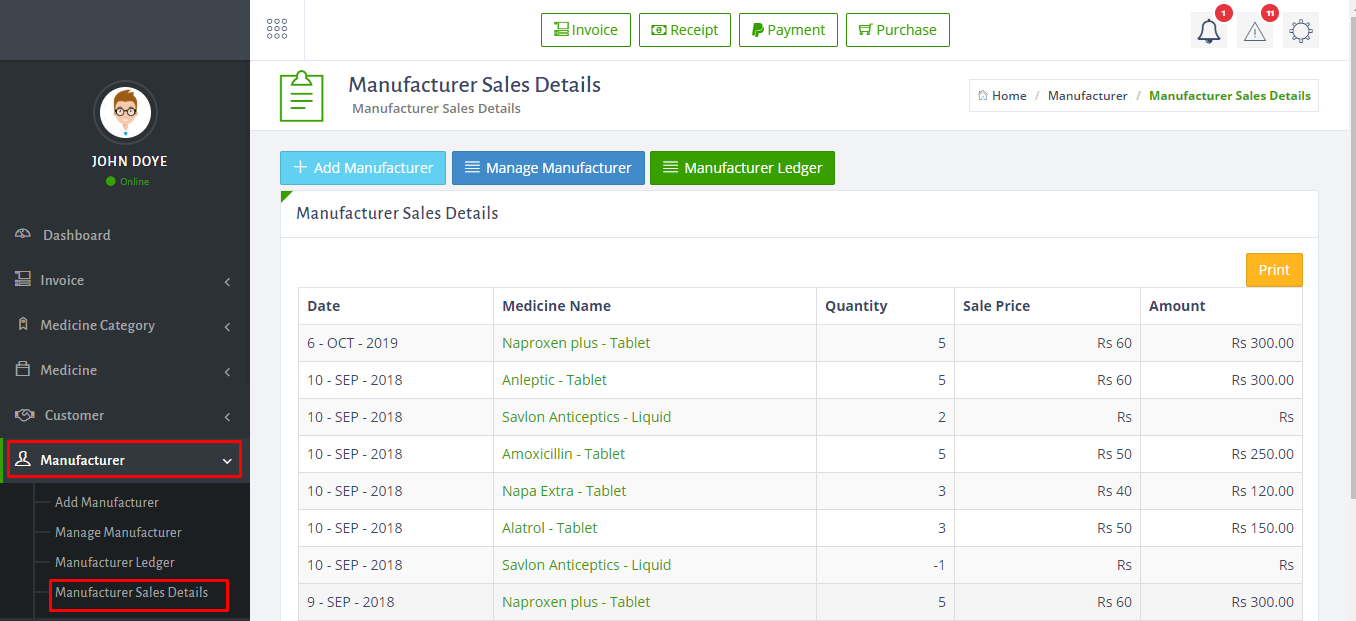
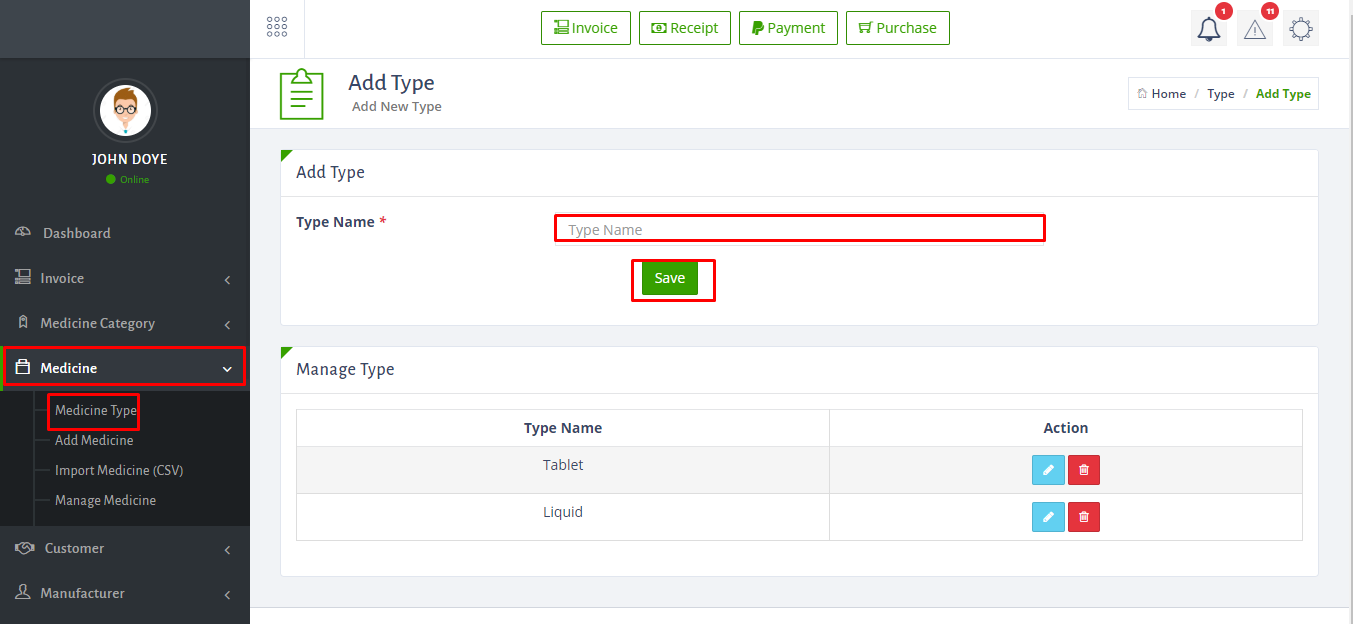
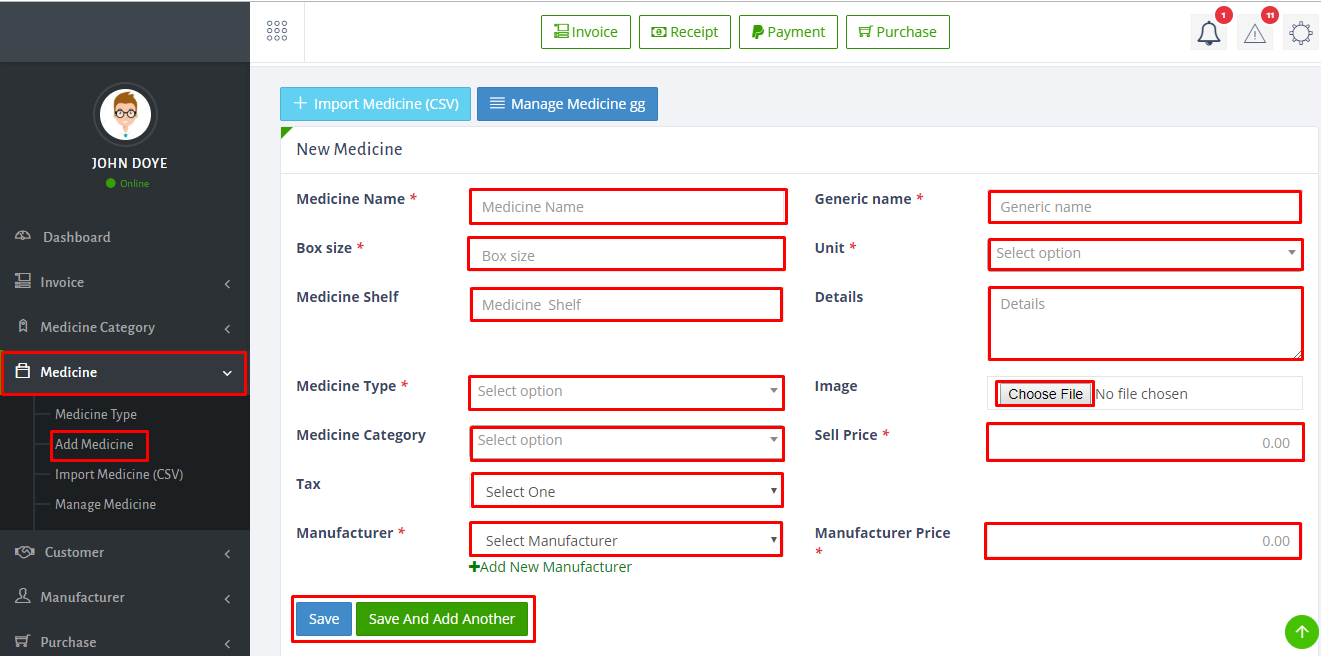
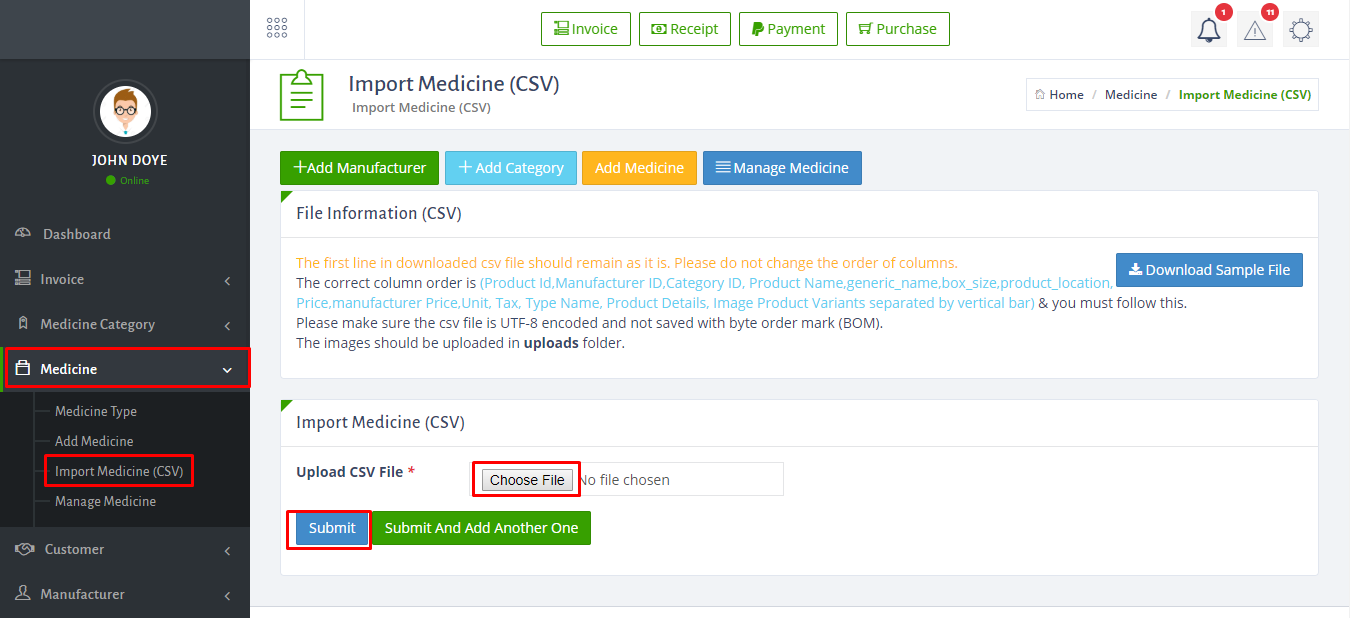
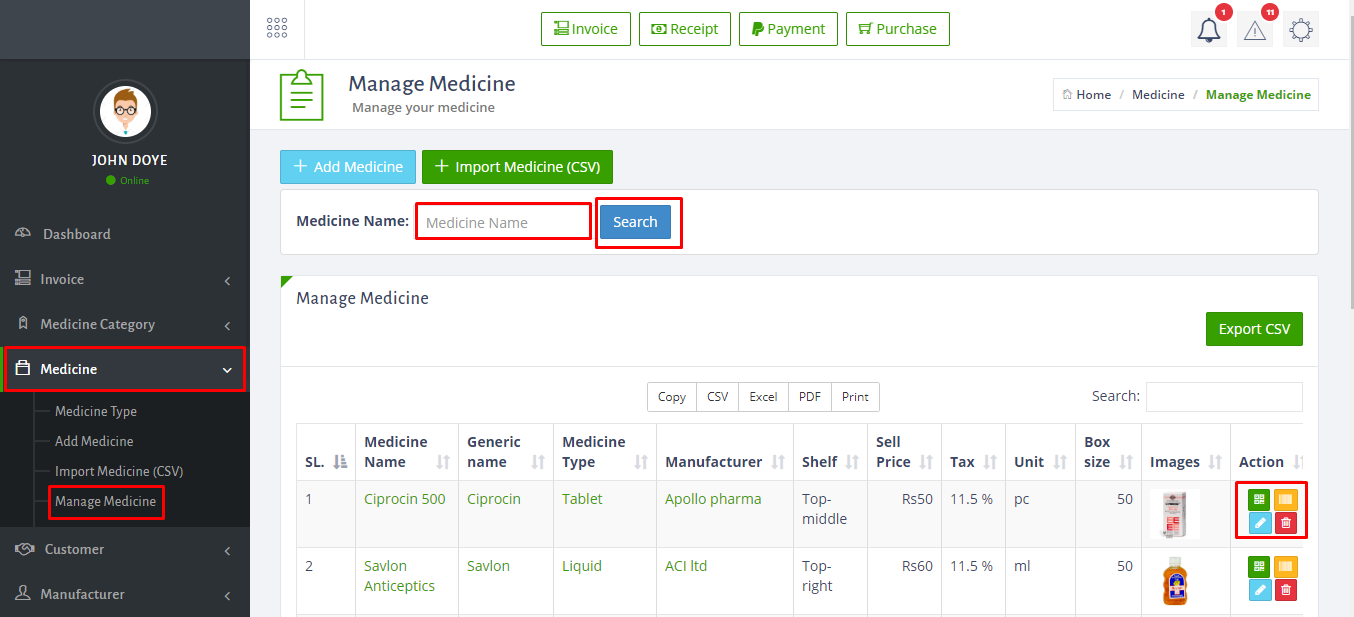
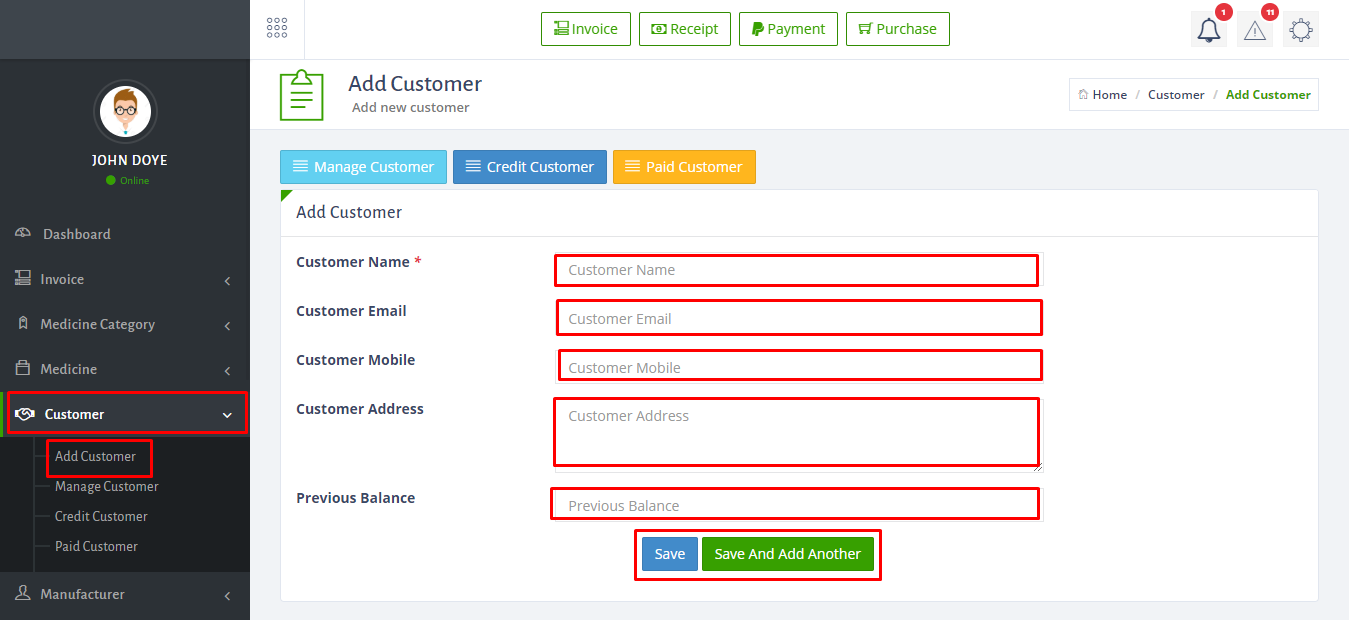
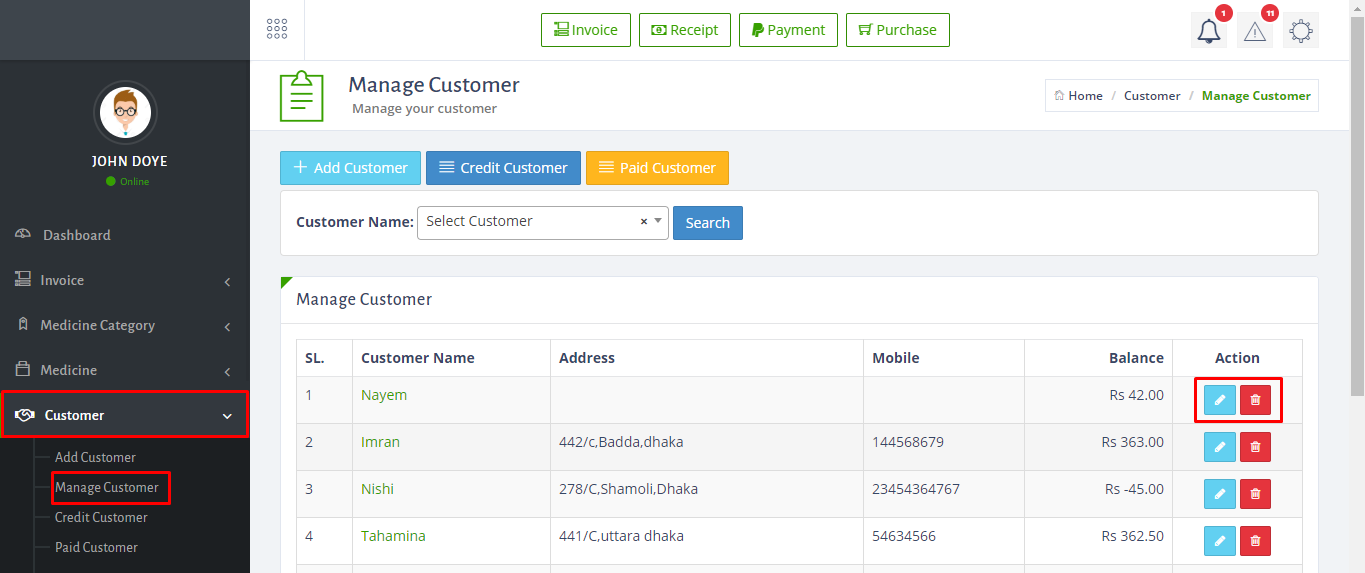
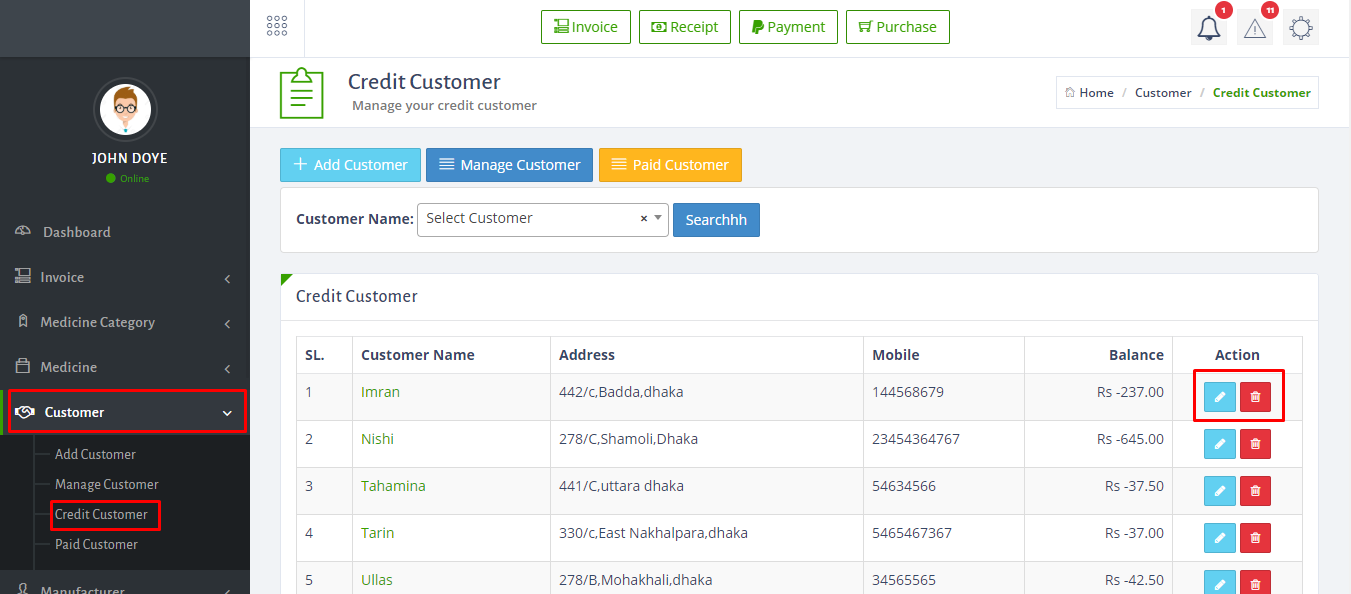
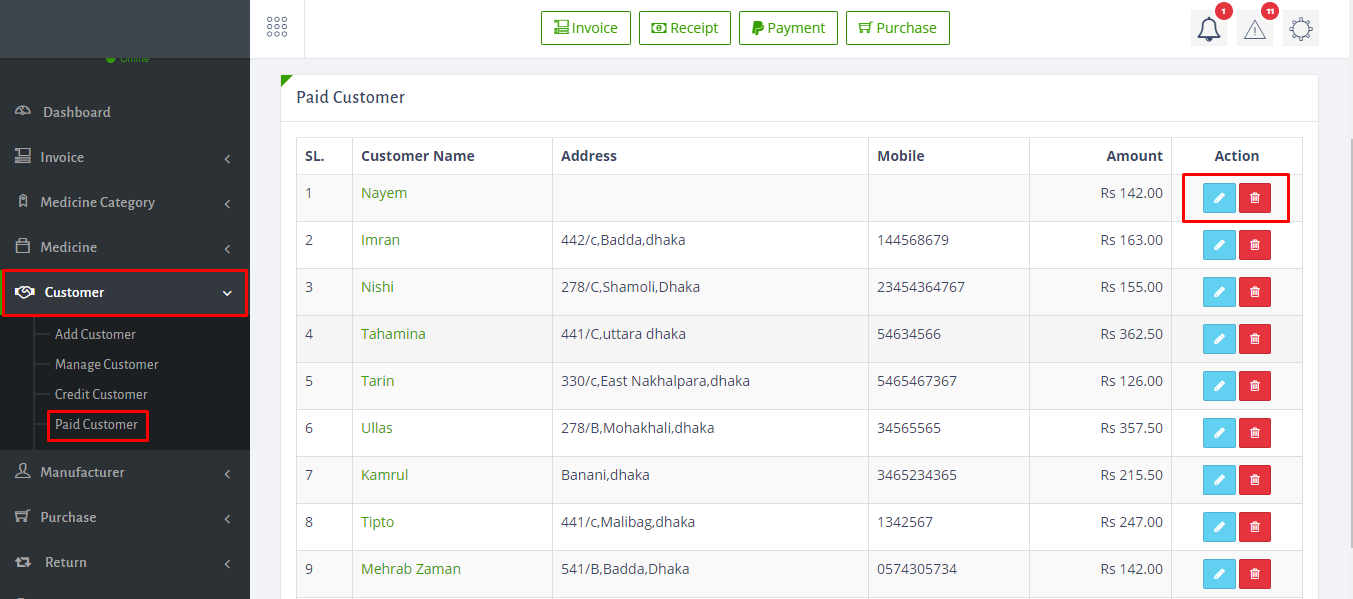
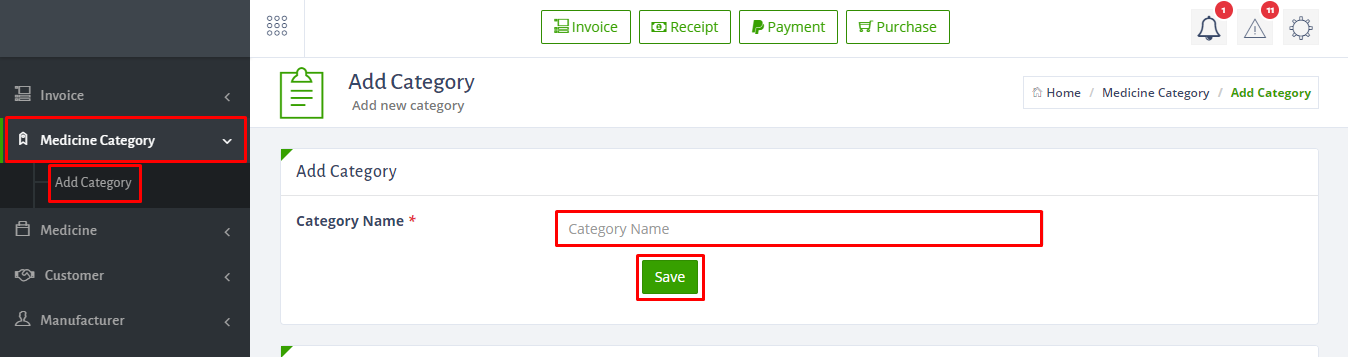
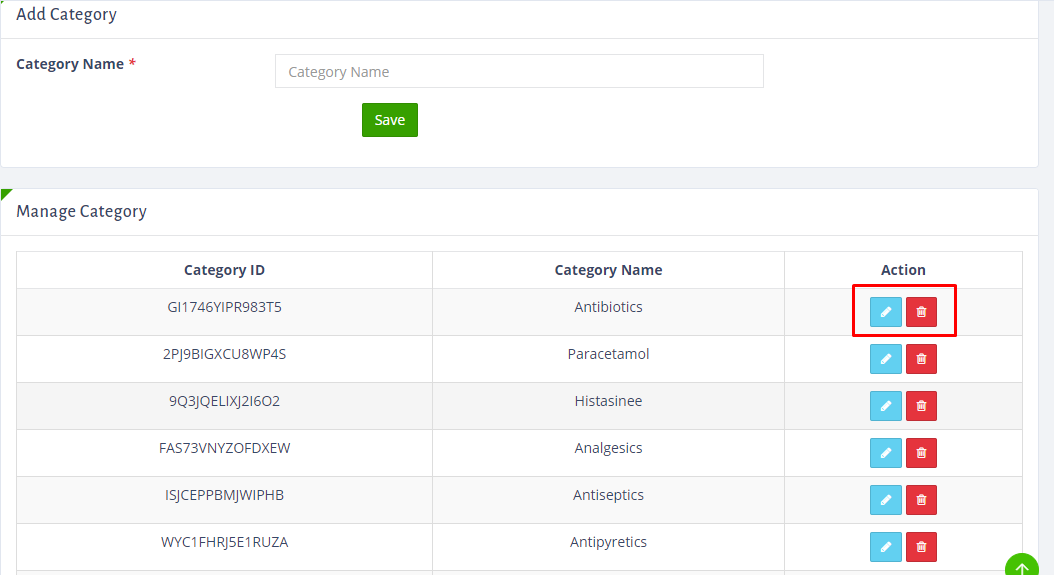
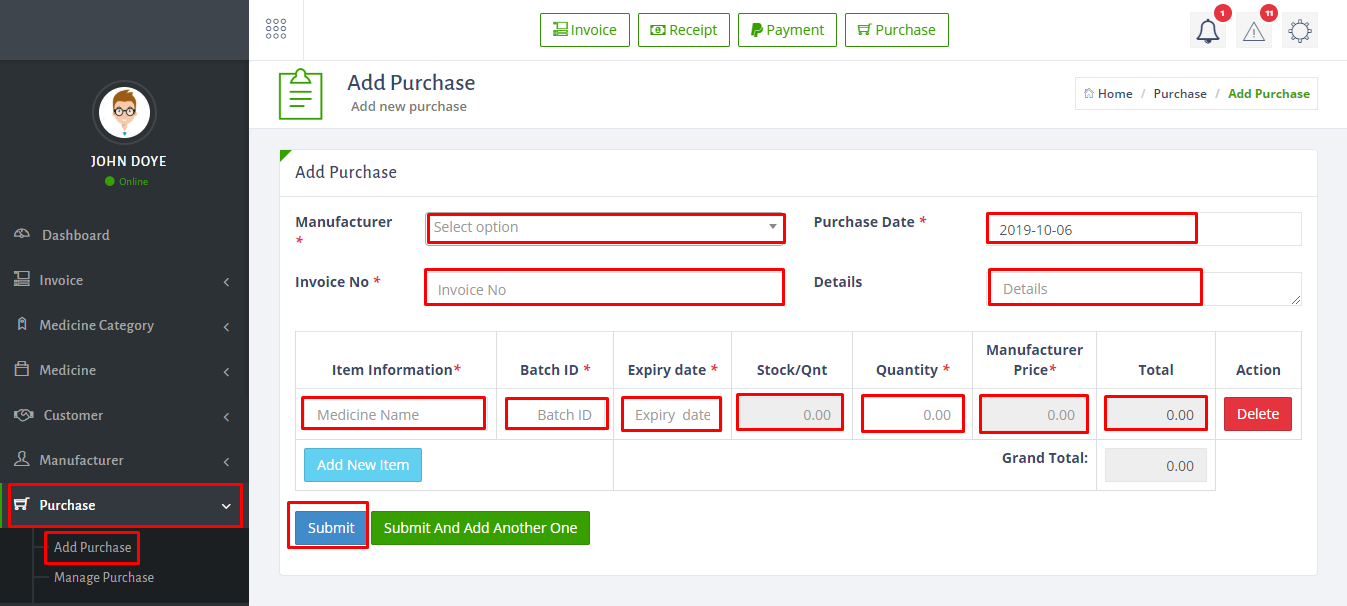
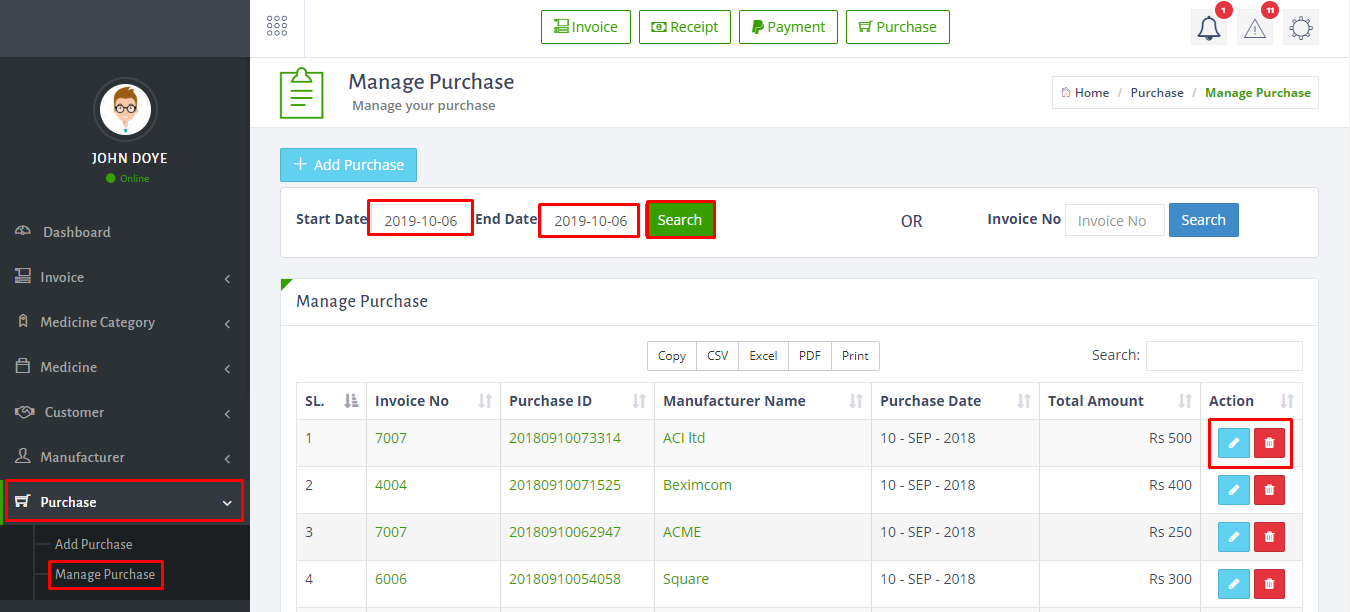
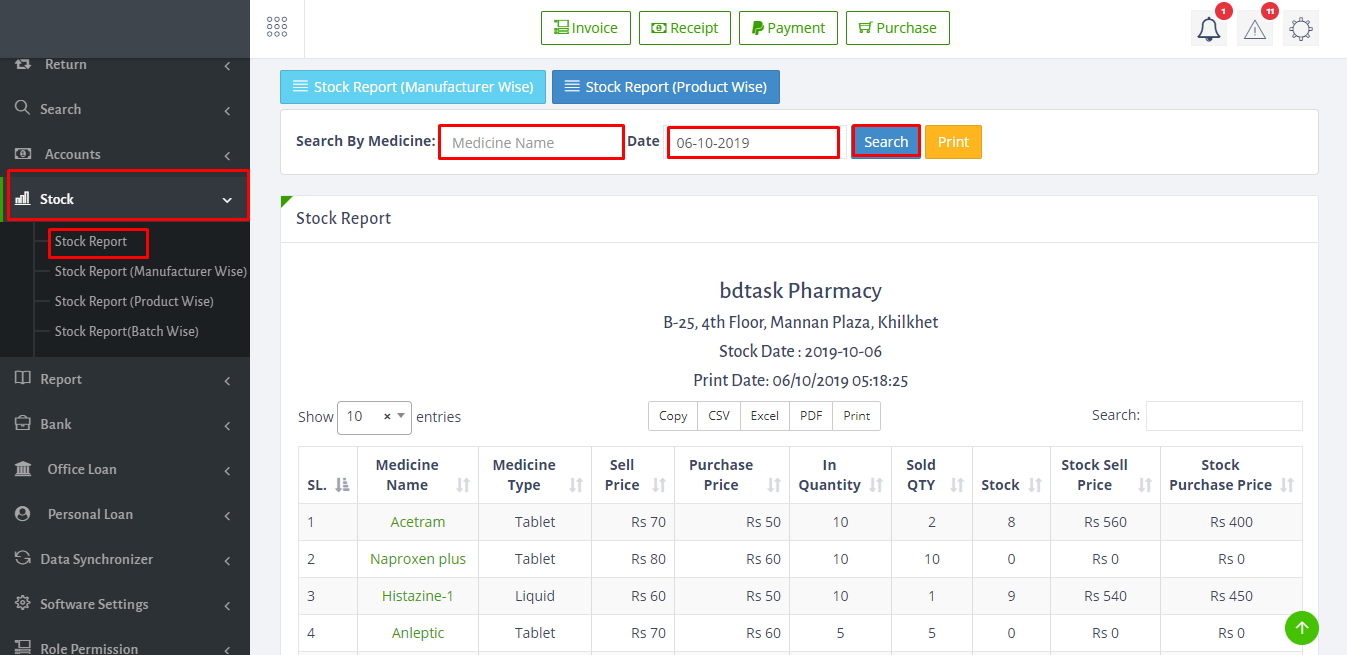
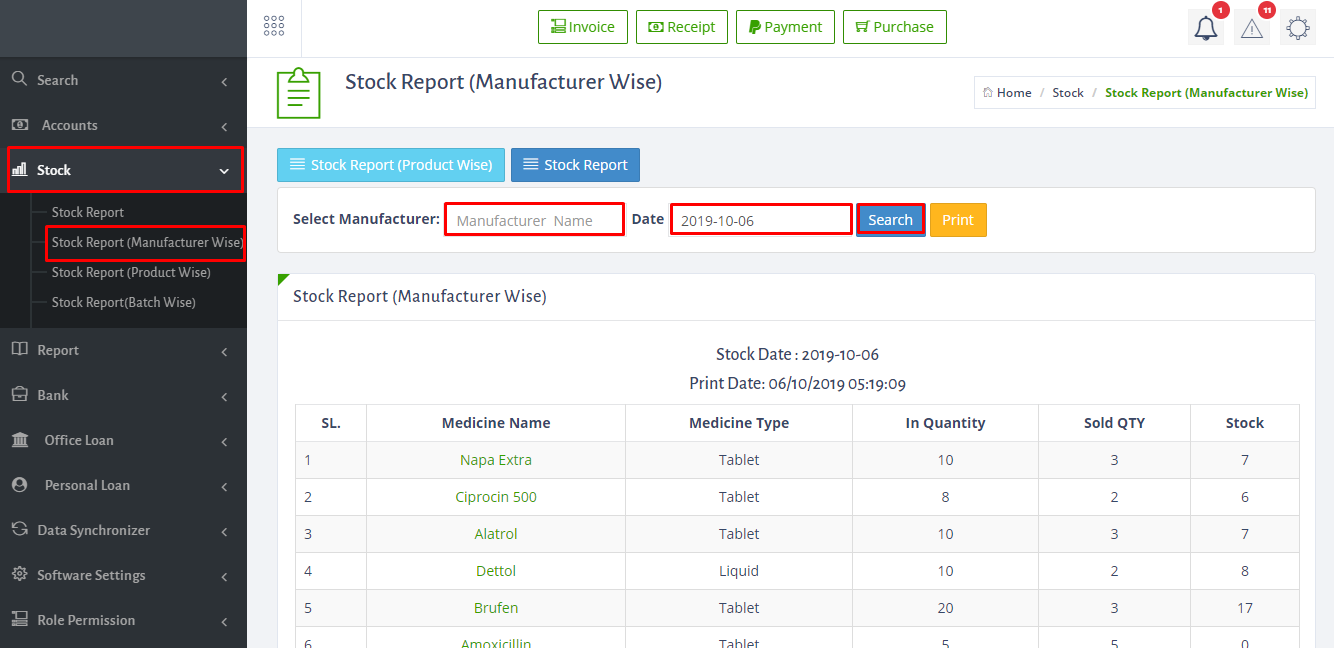
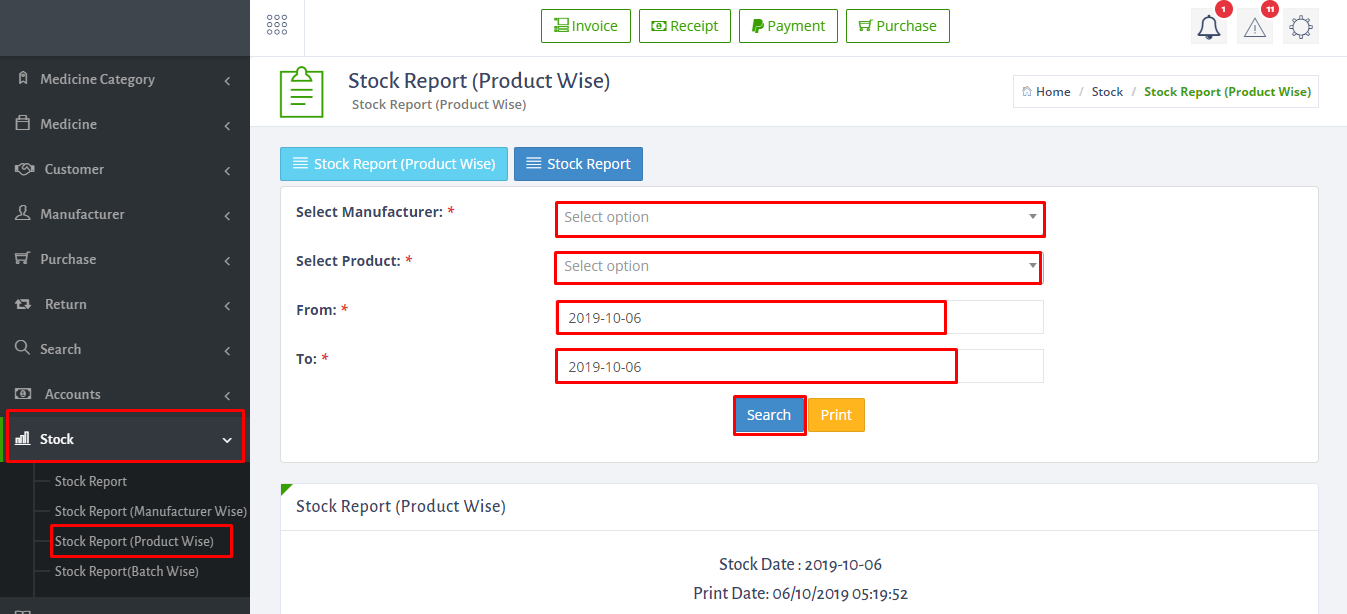
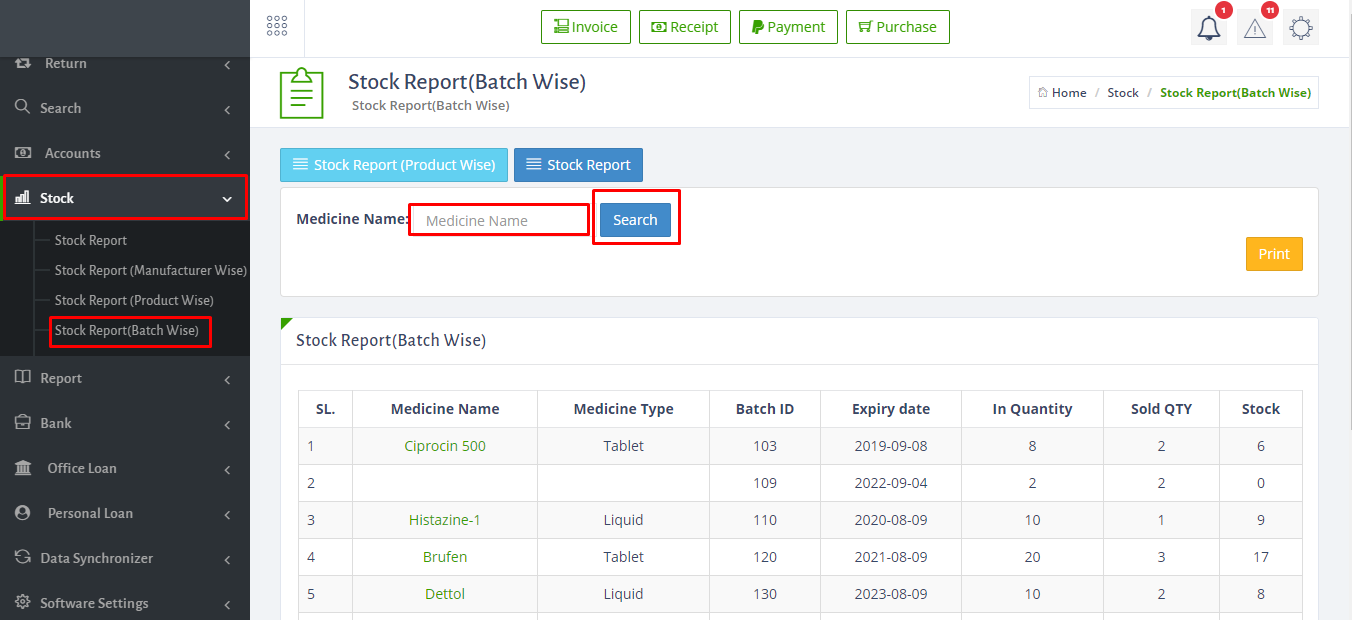
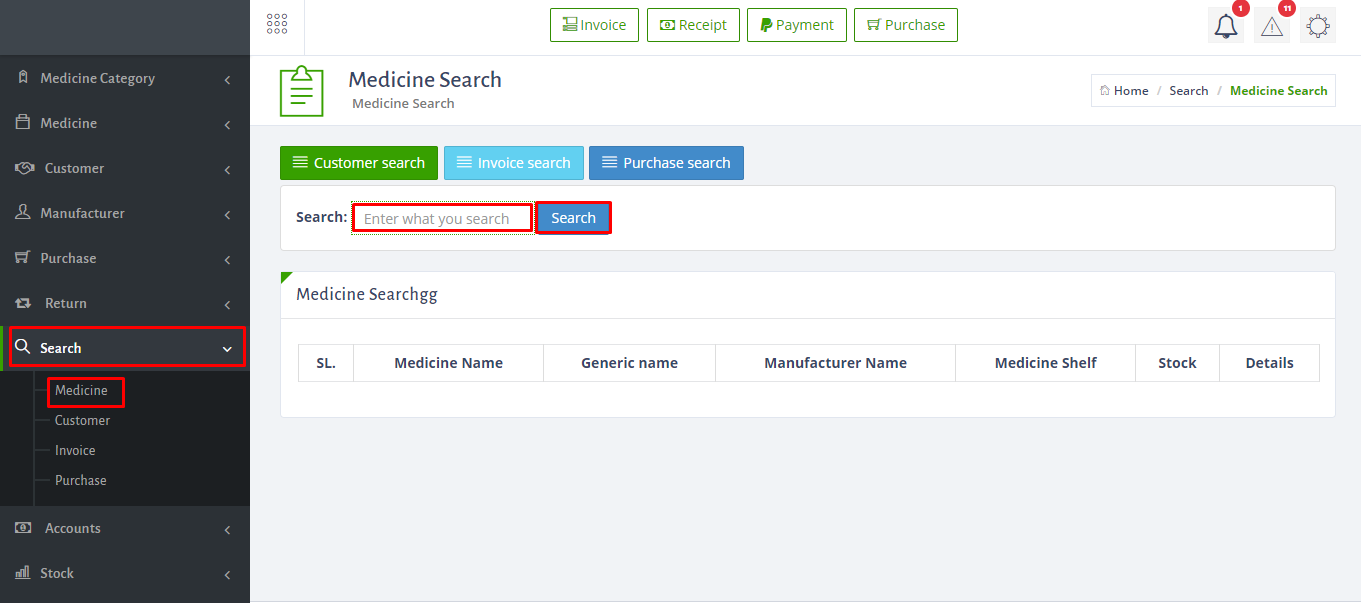
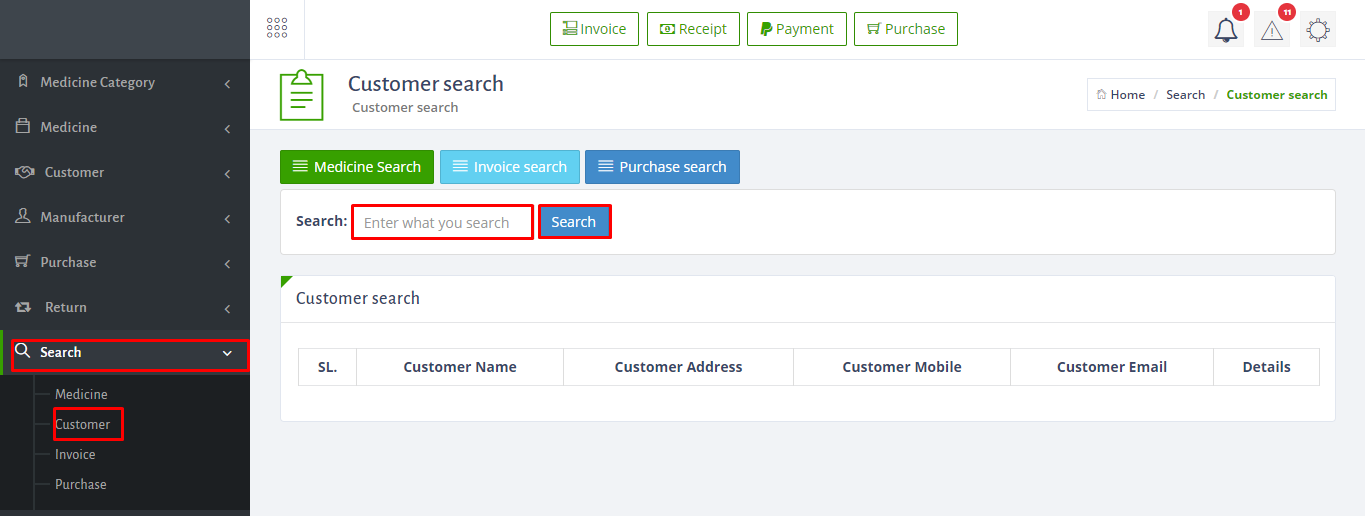
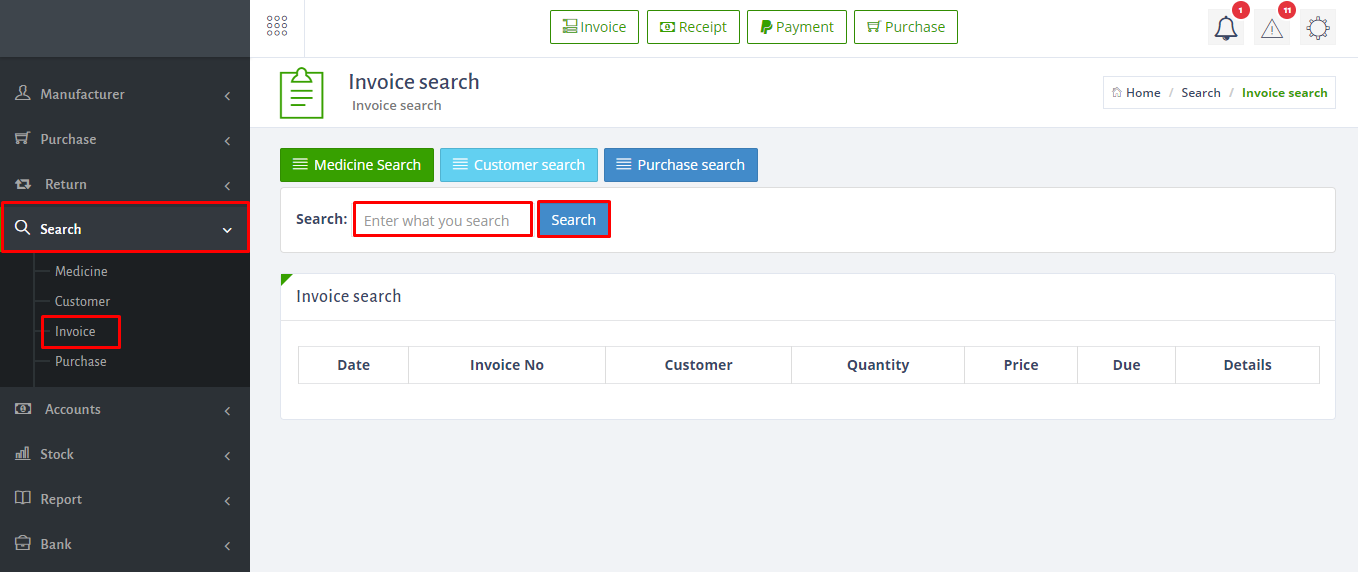
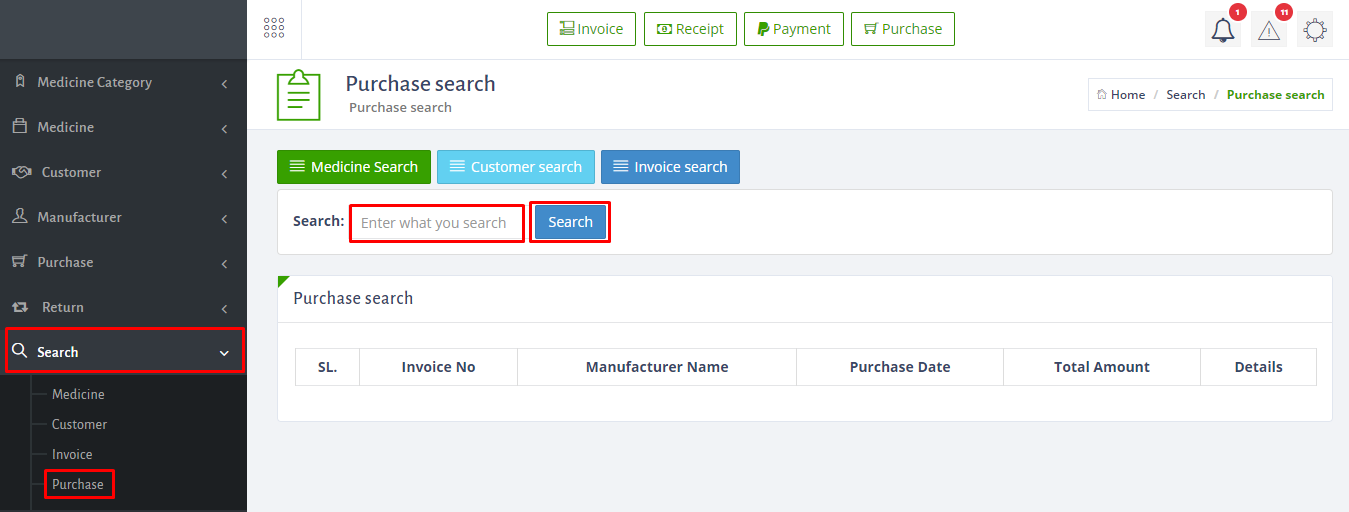
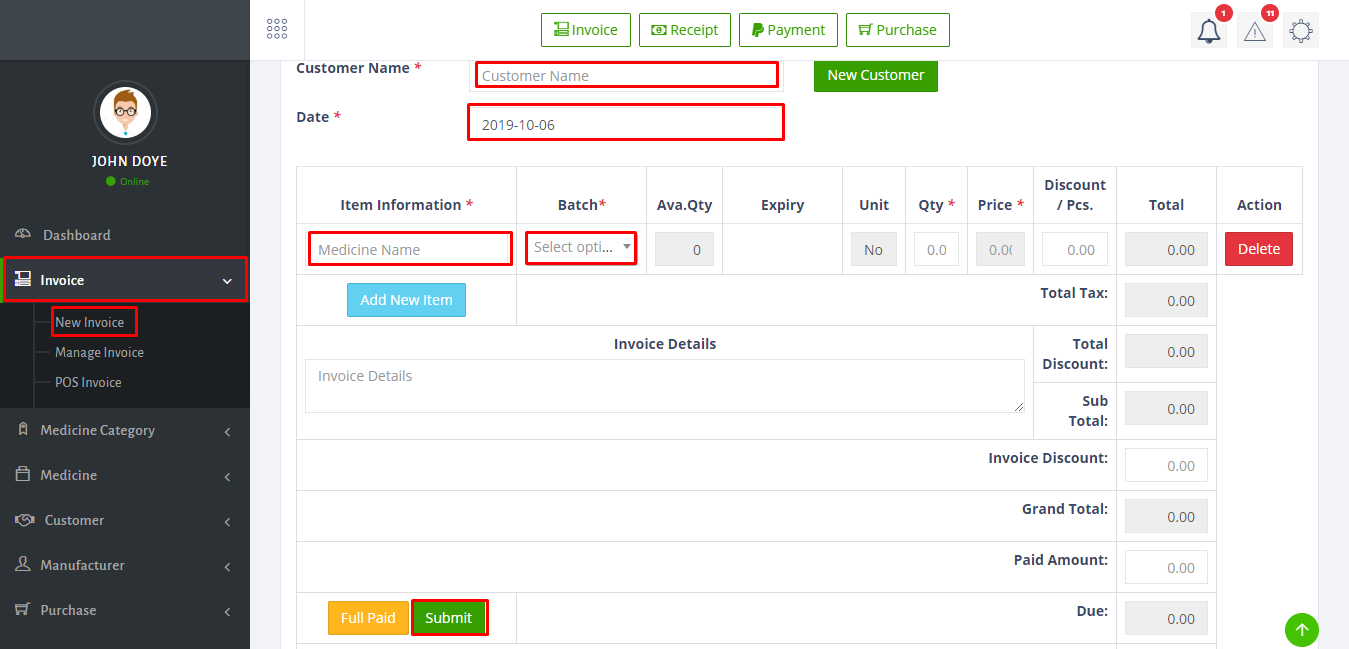
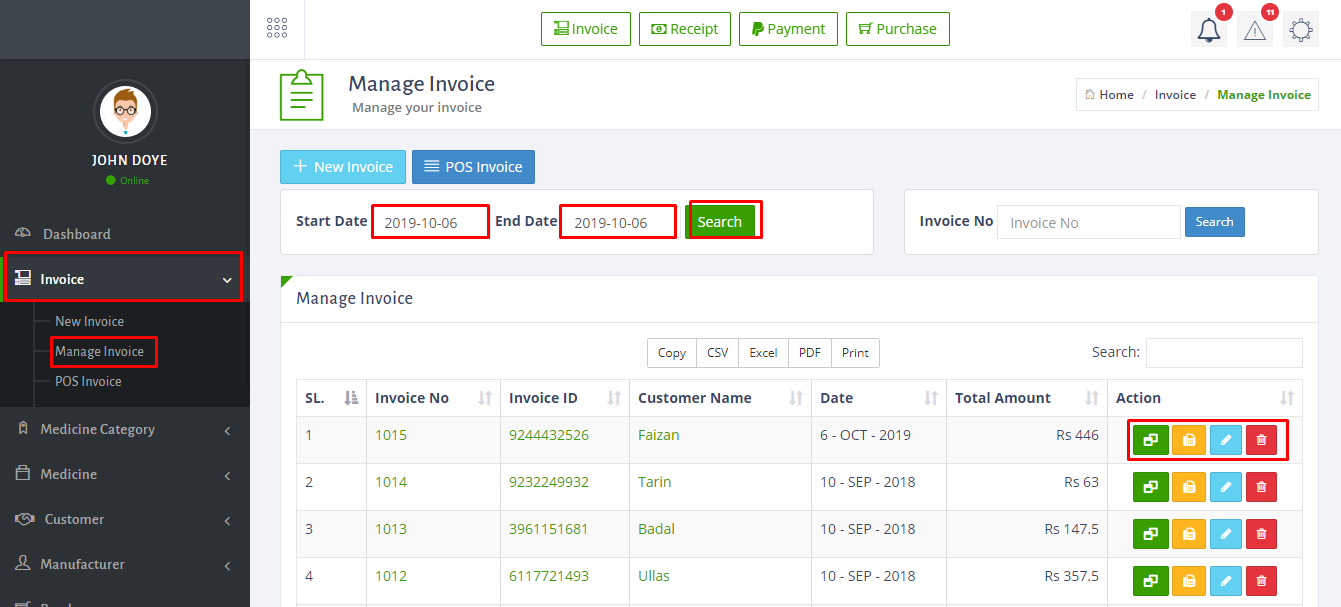
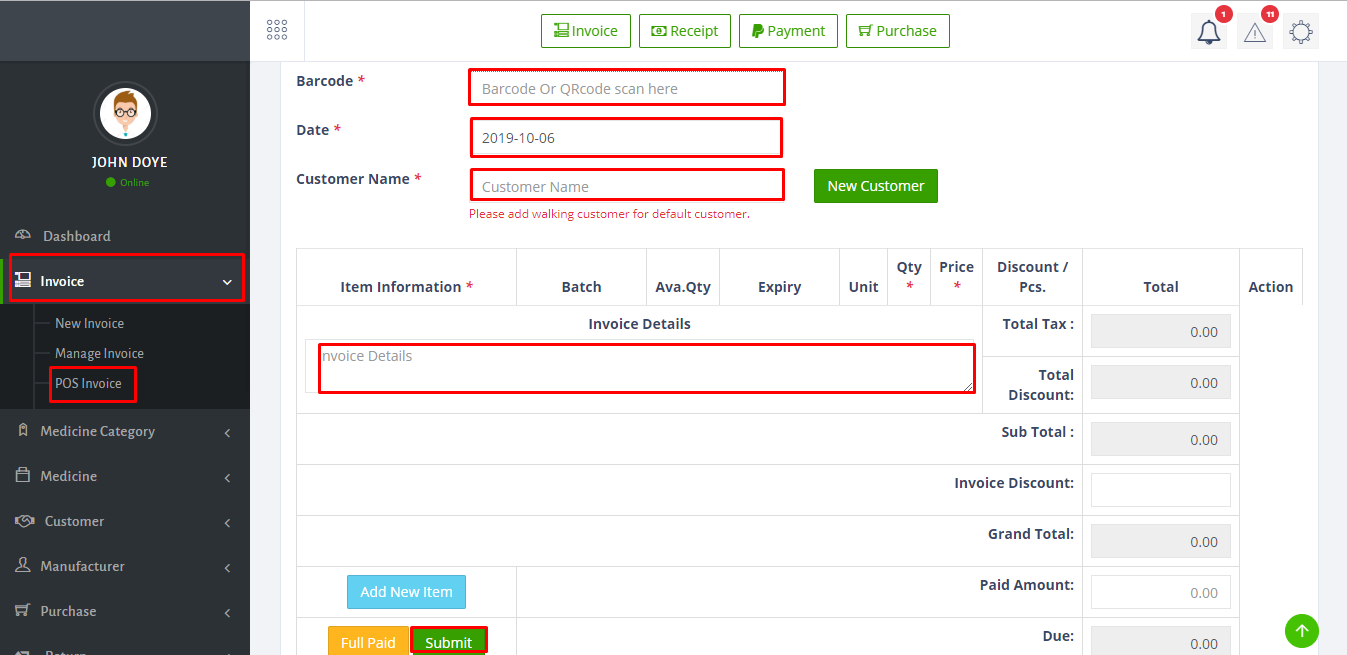
Account setting is the important part of this software. If you ant to add new settings just go to Accounts settings > Here have income and expense,Tax, account summery, Cheque manager, closing and closing report.
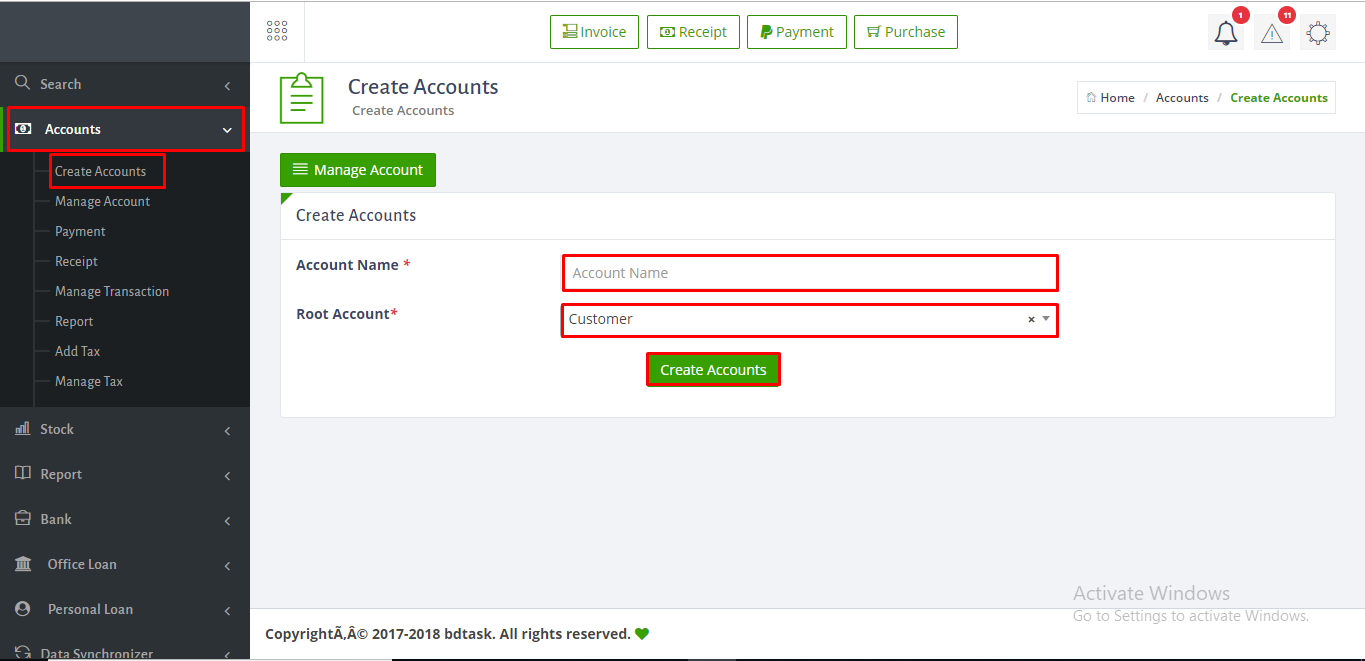
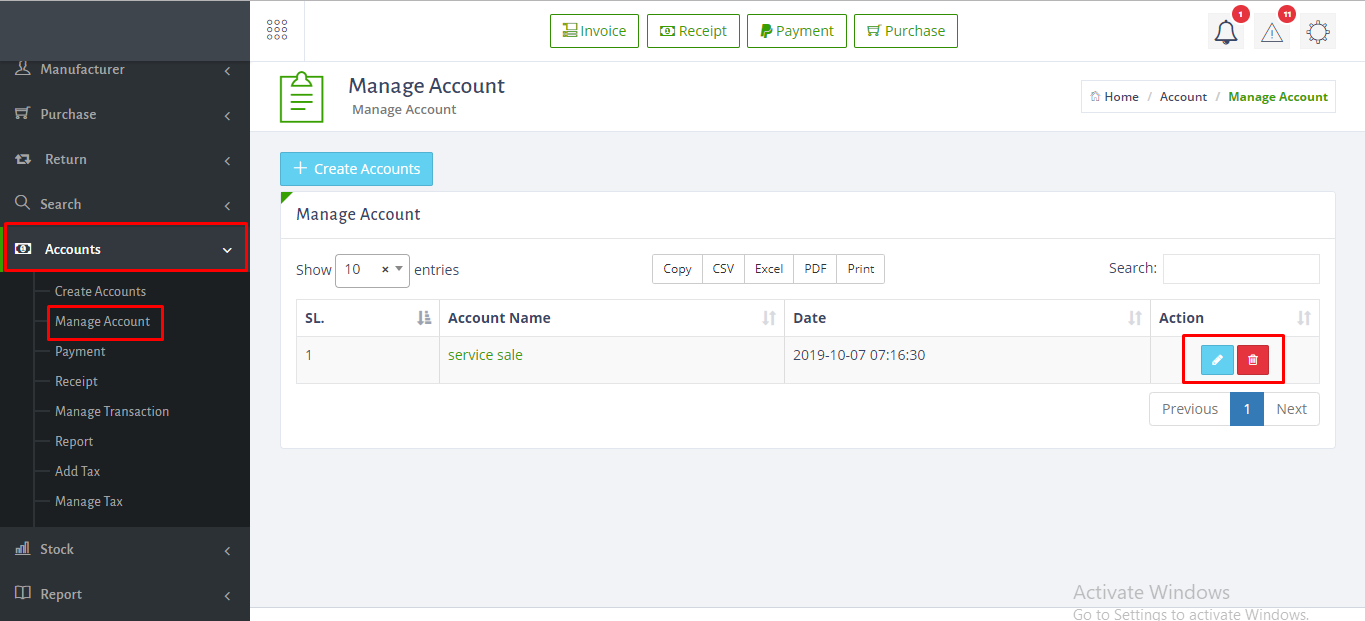
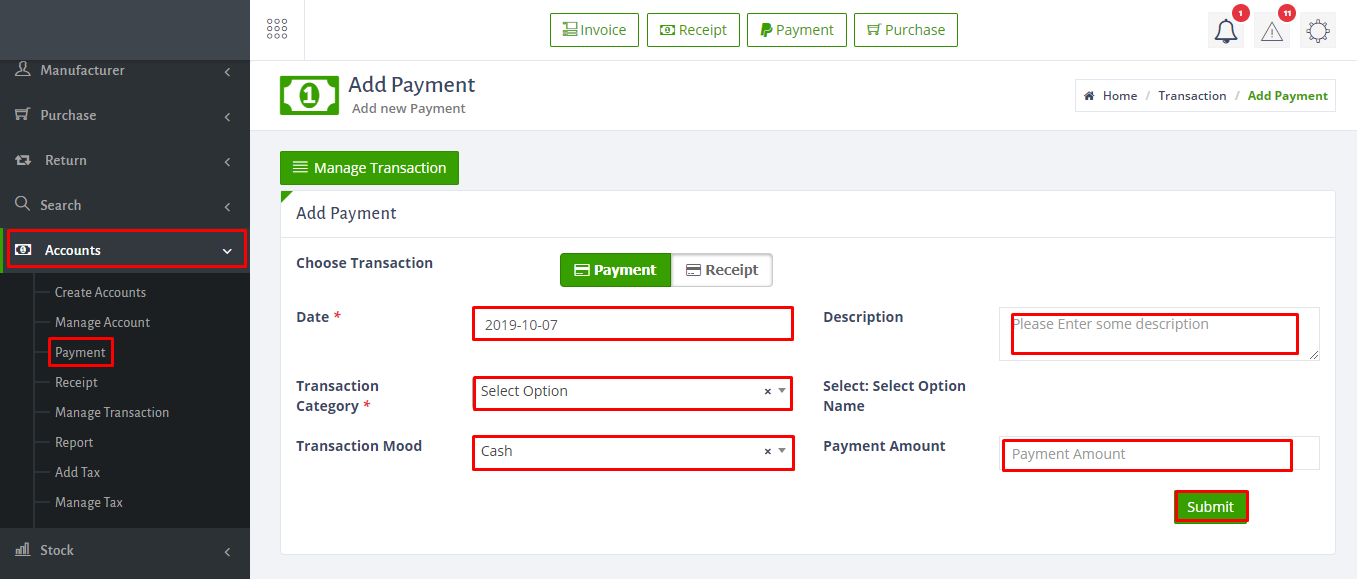
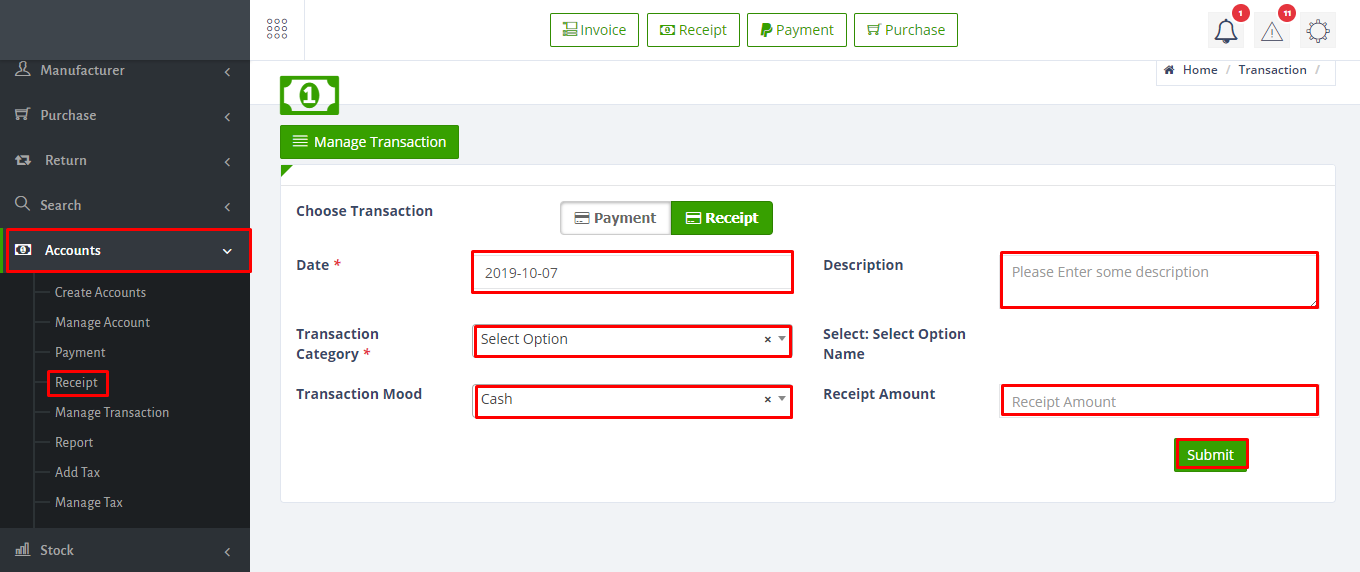
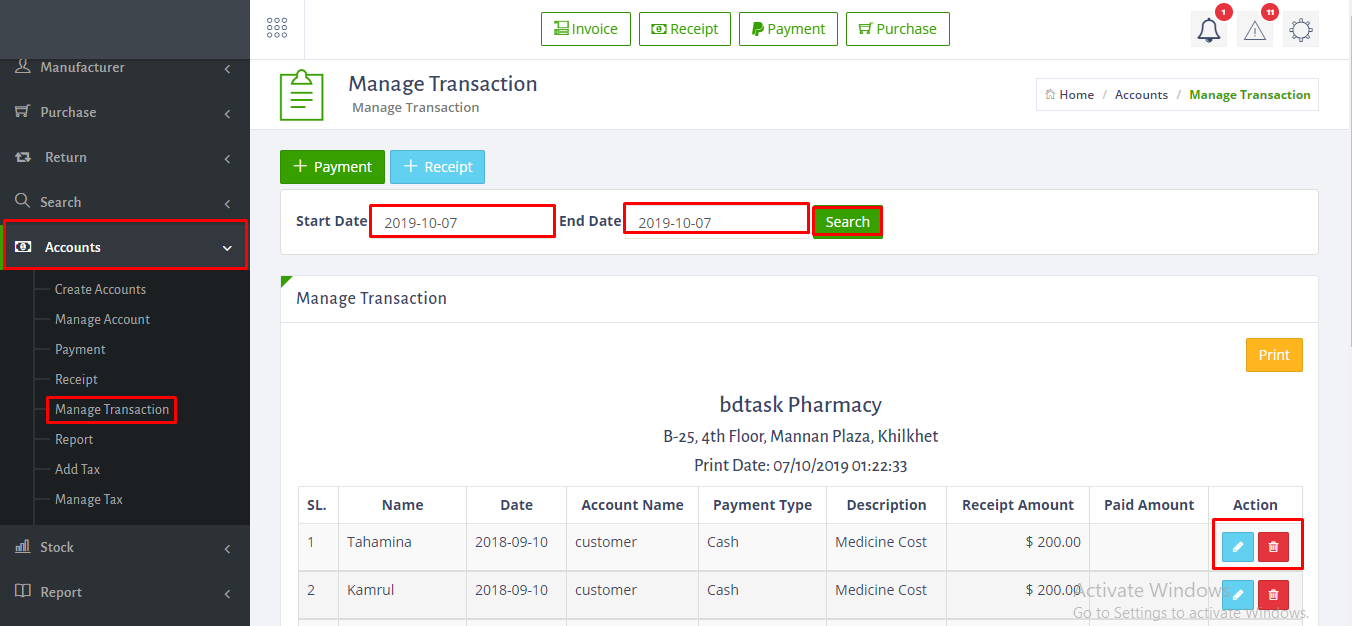
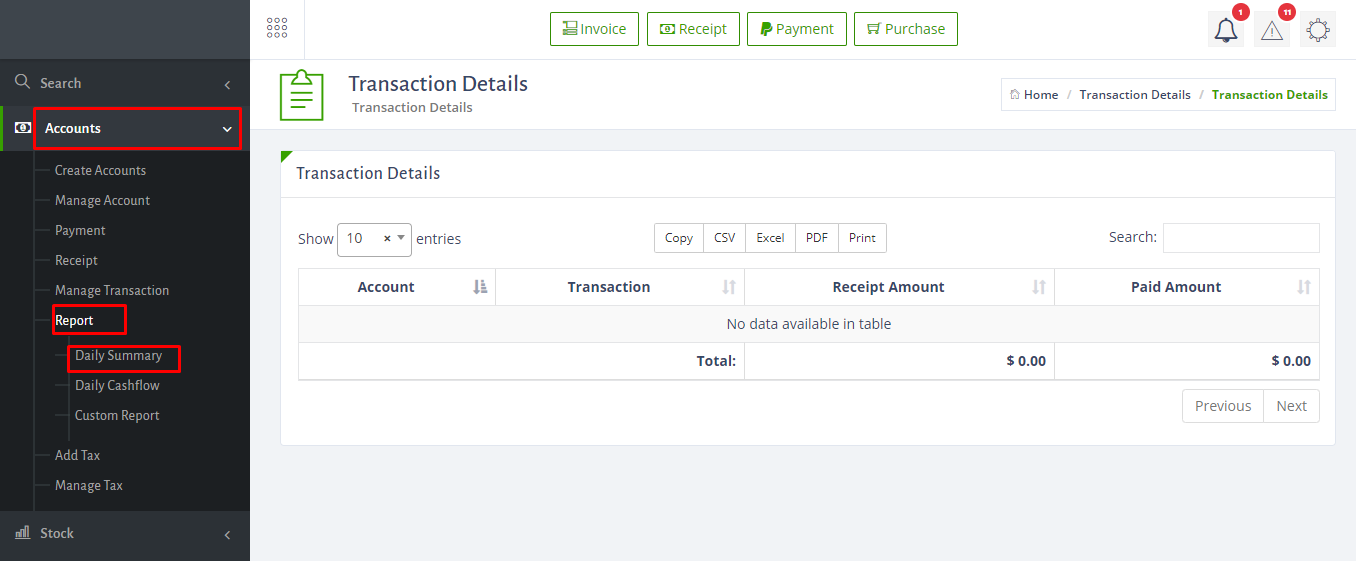
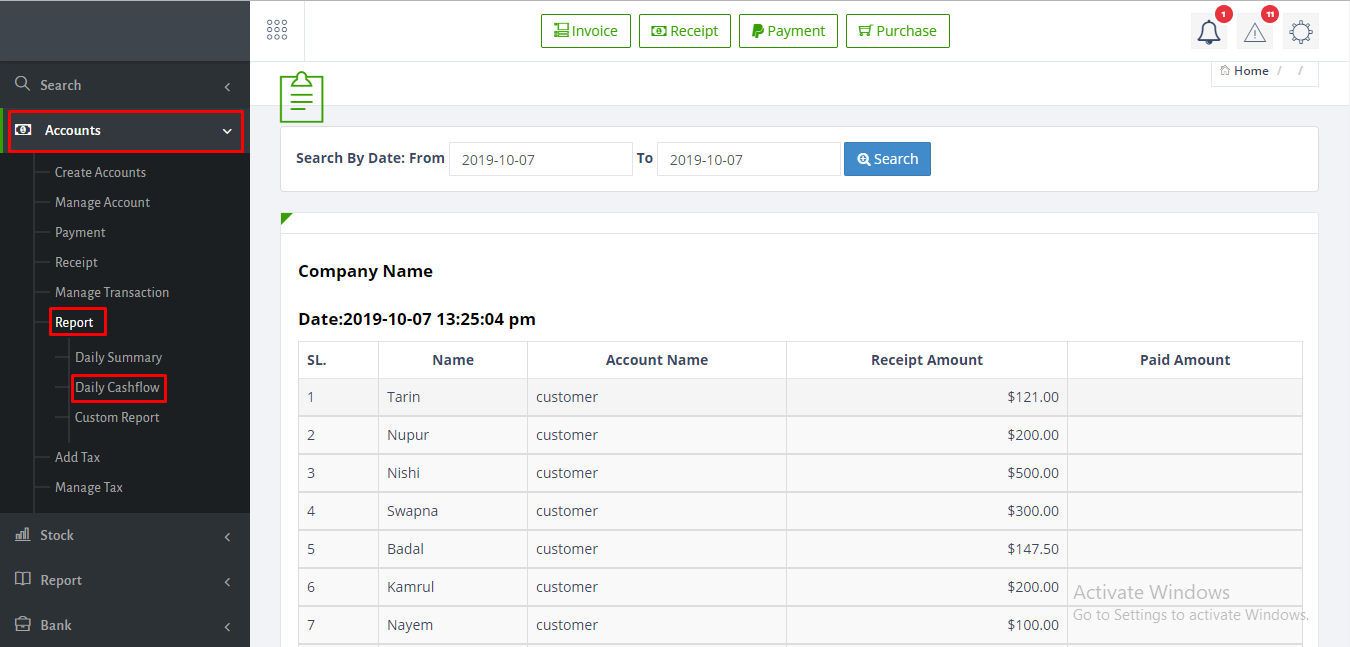
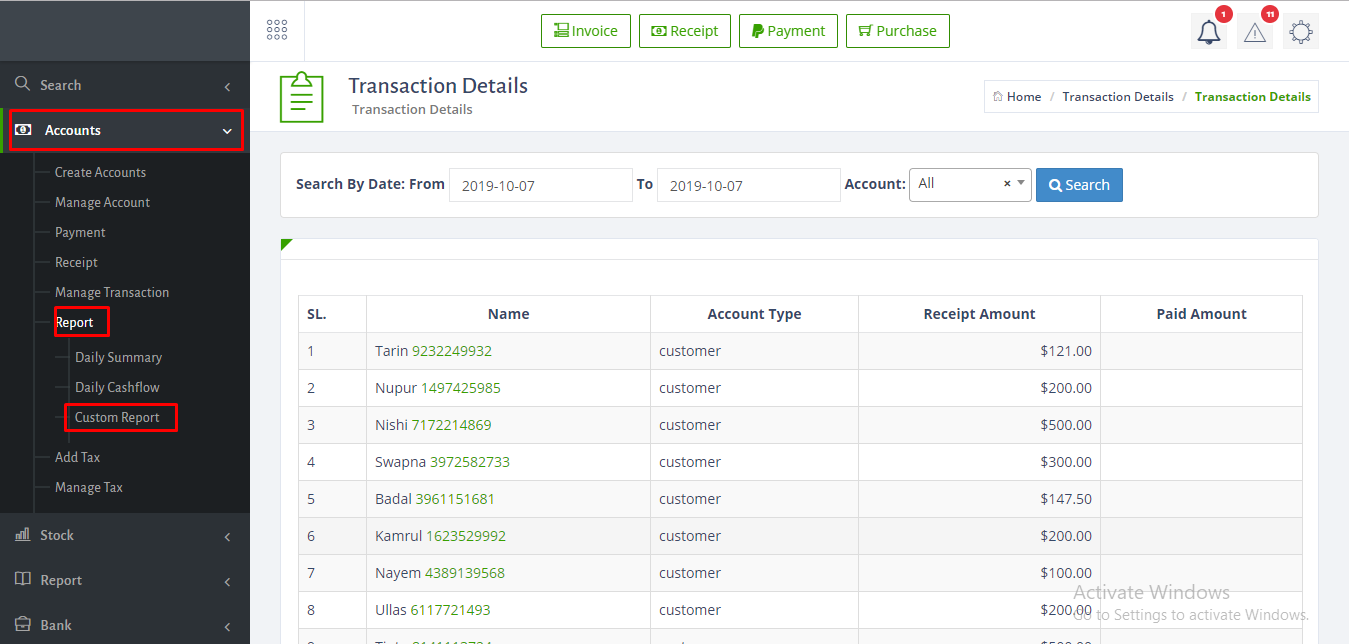
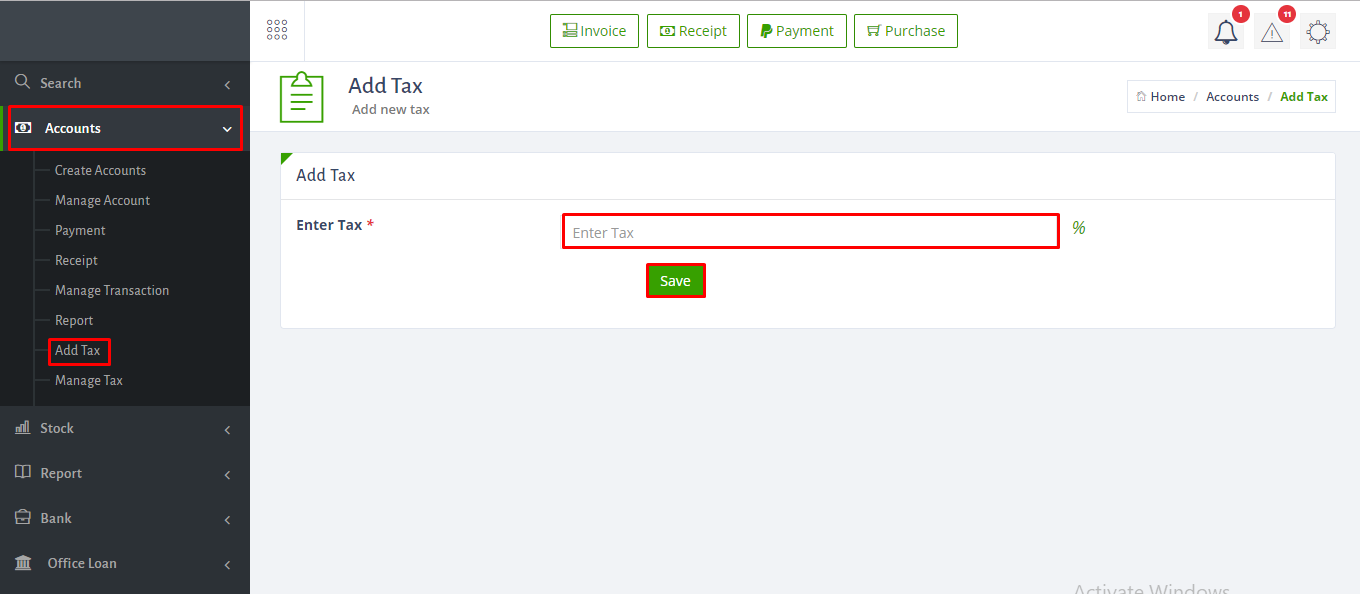
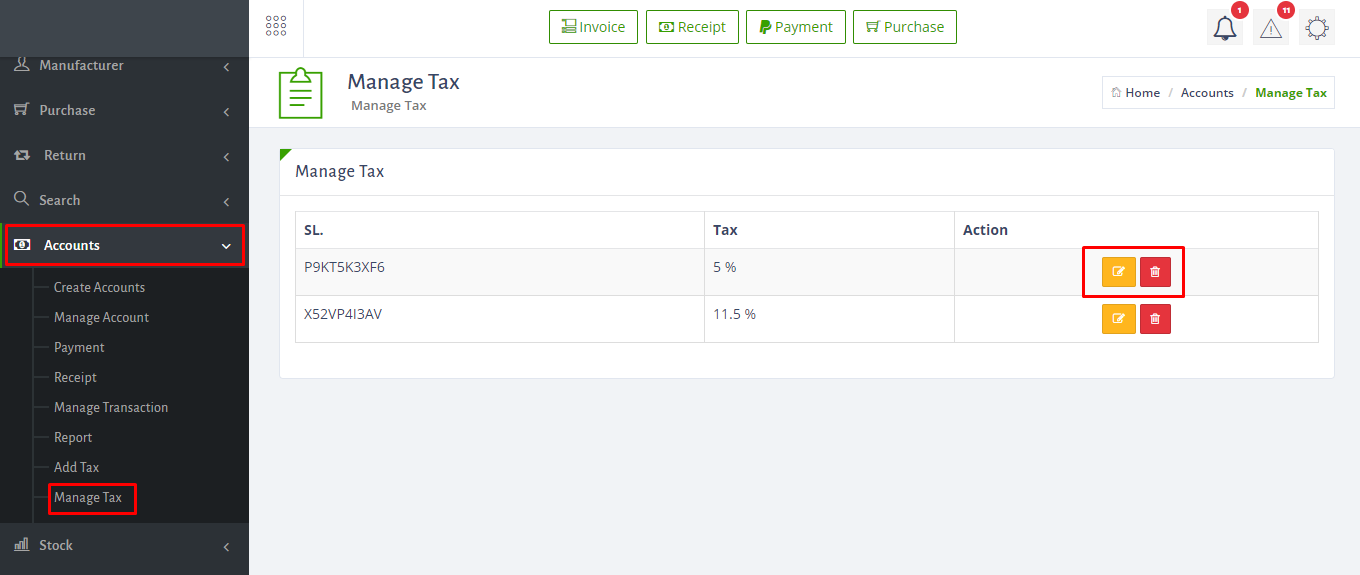
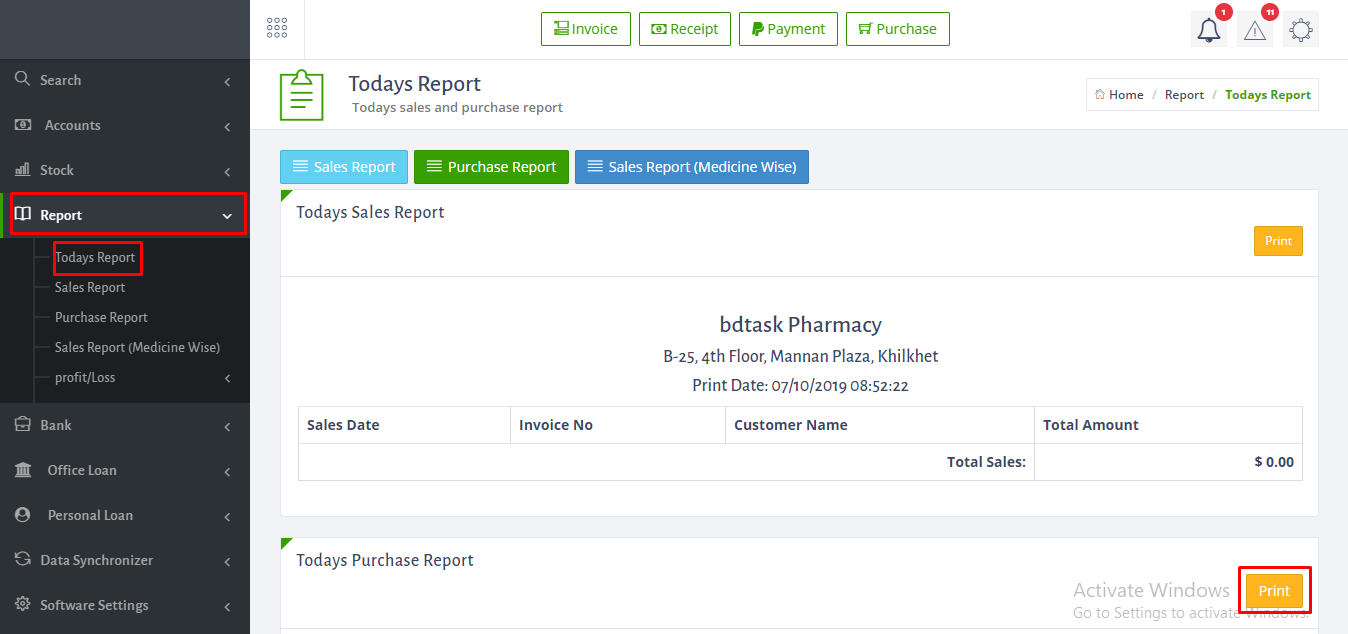
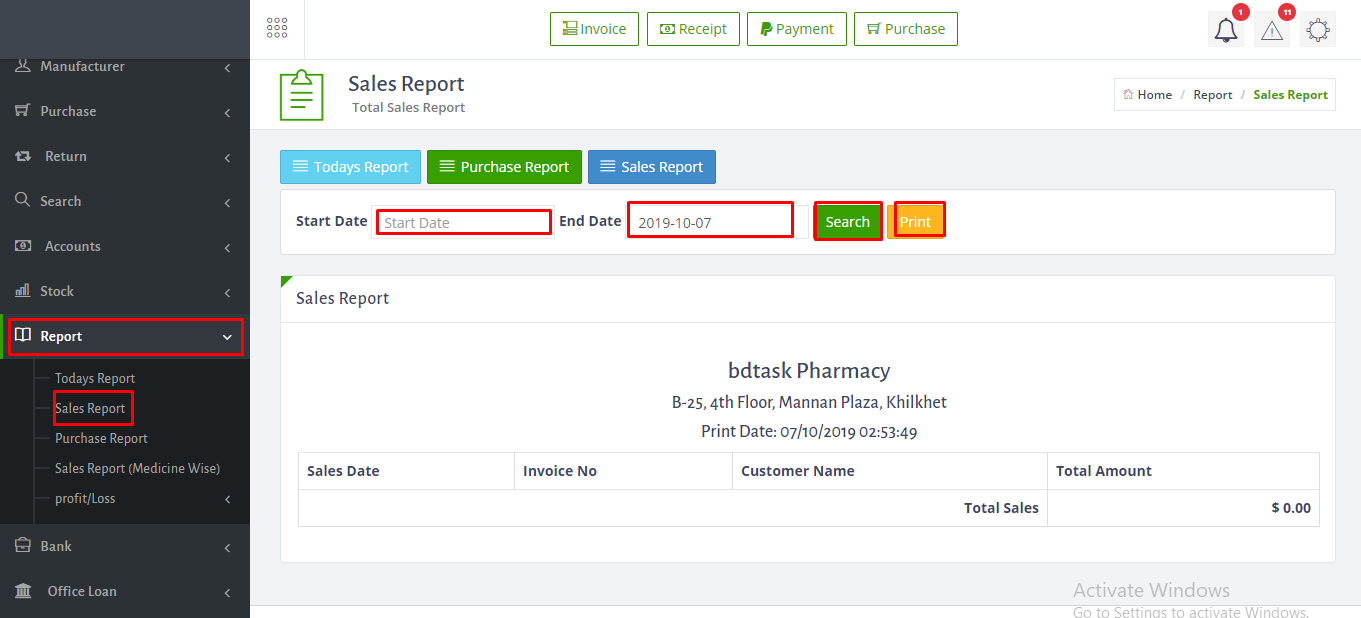
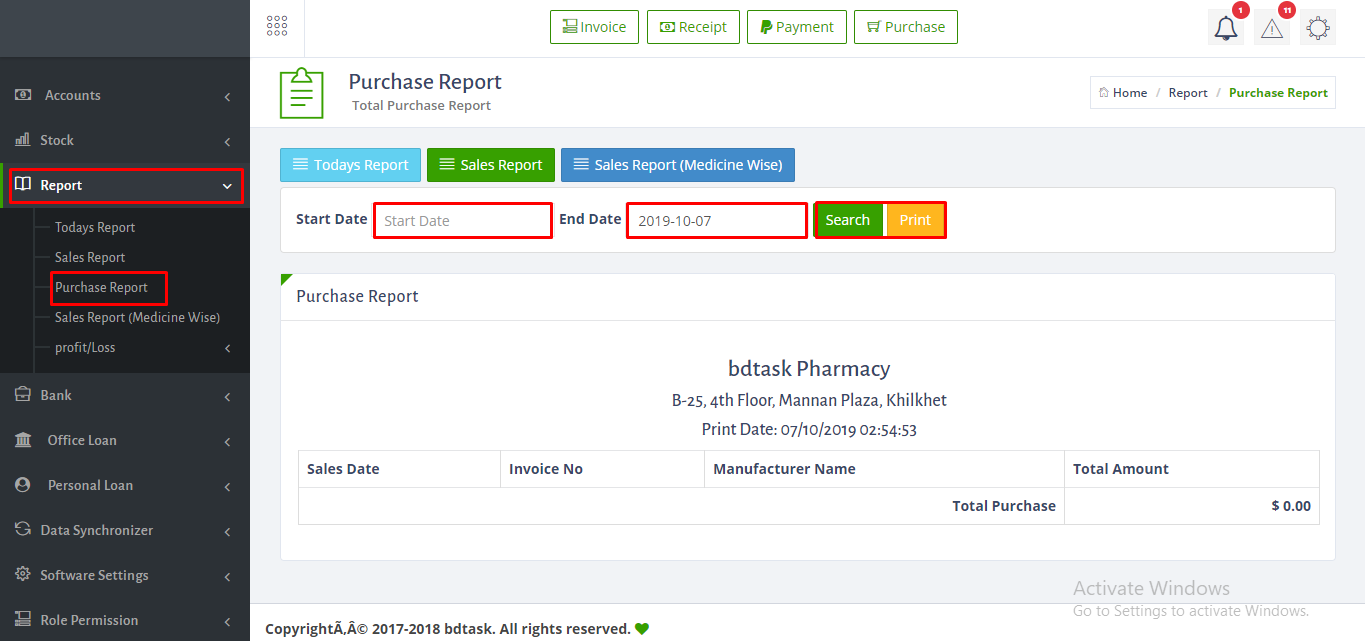
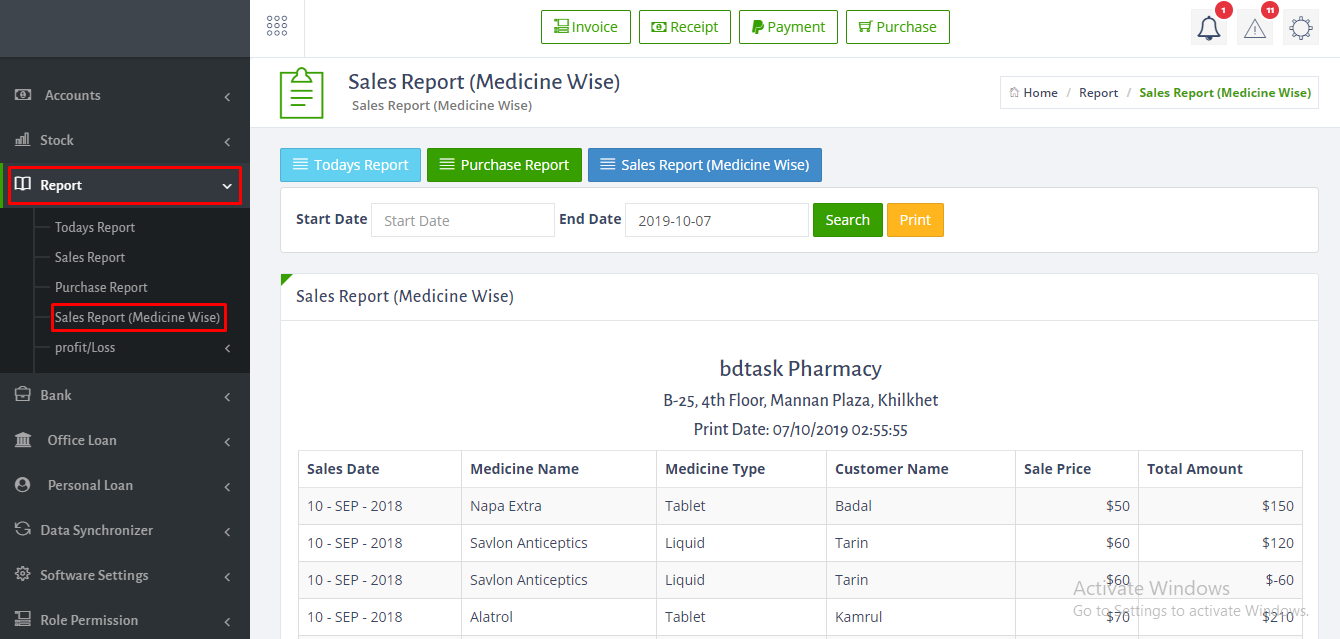
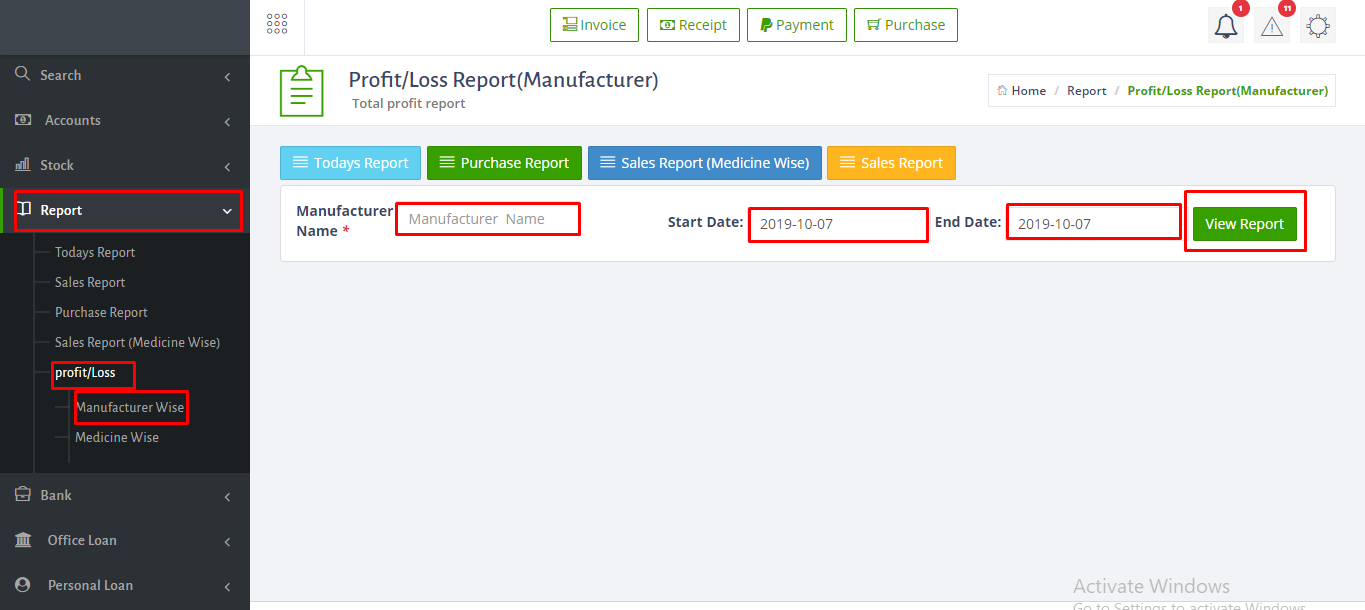

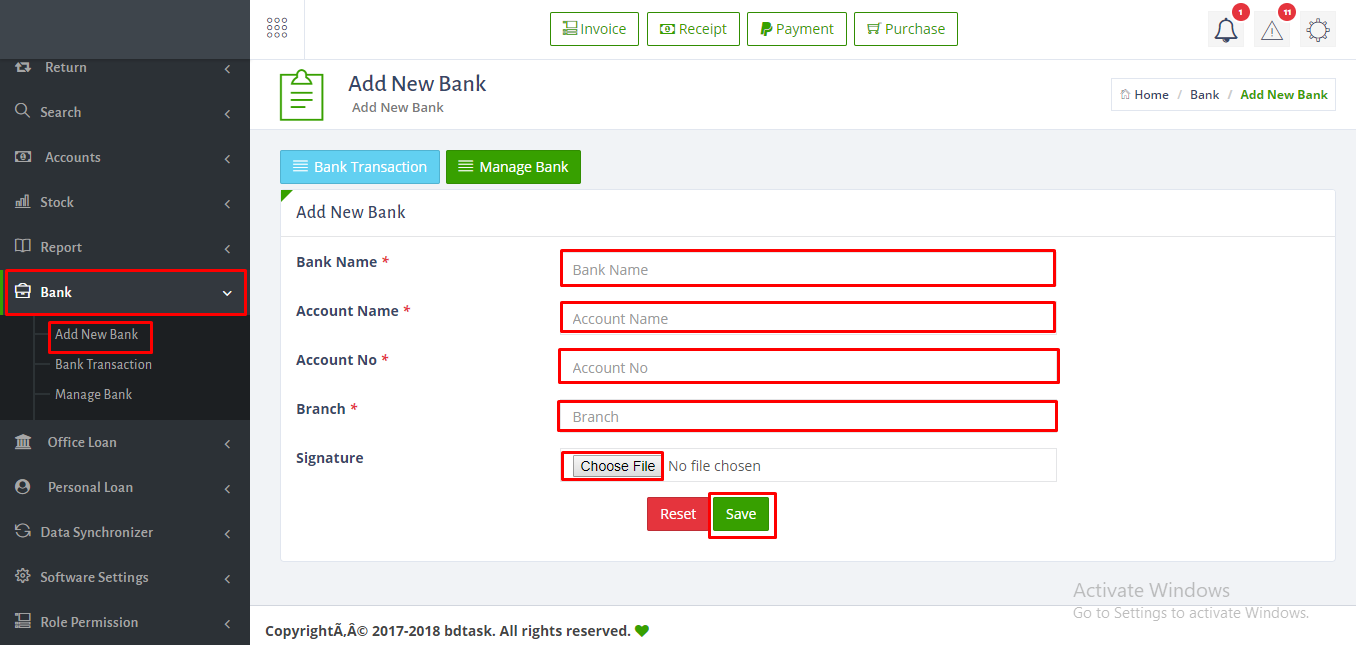
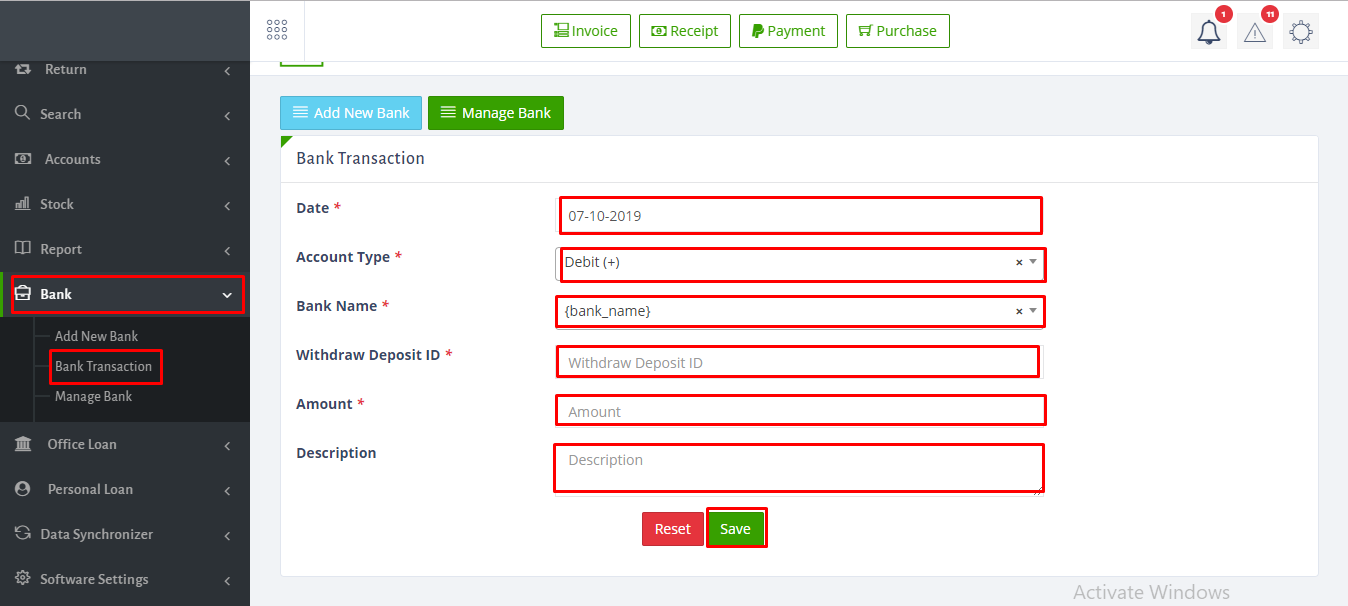
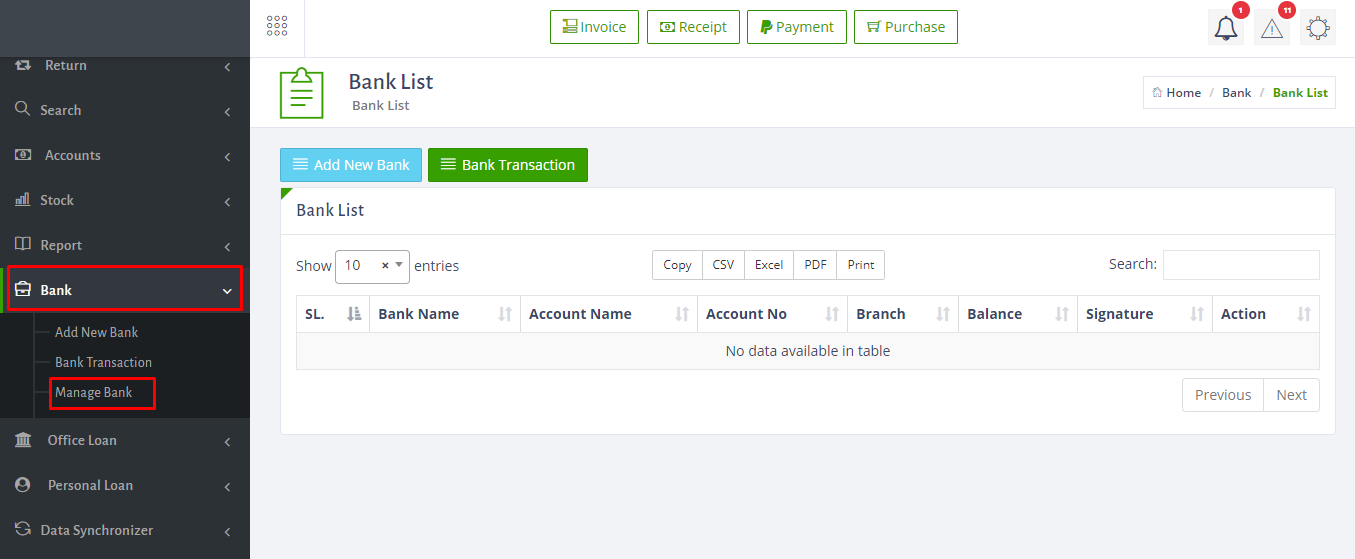
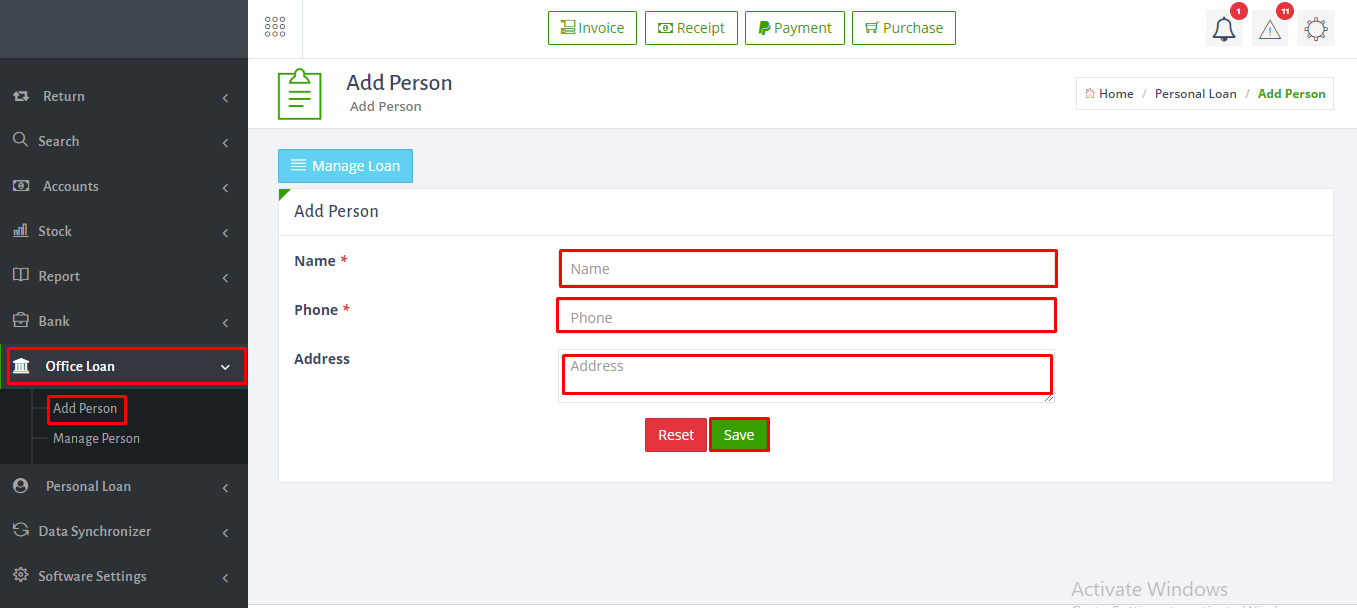

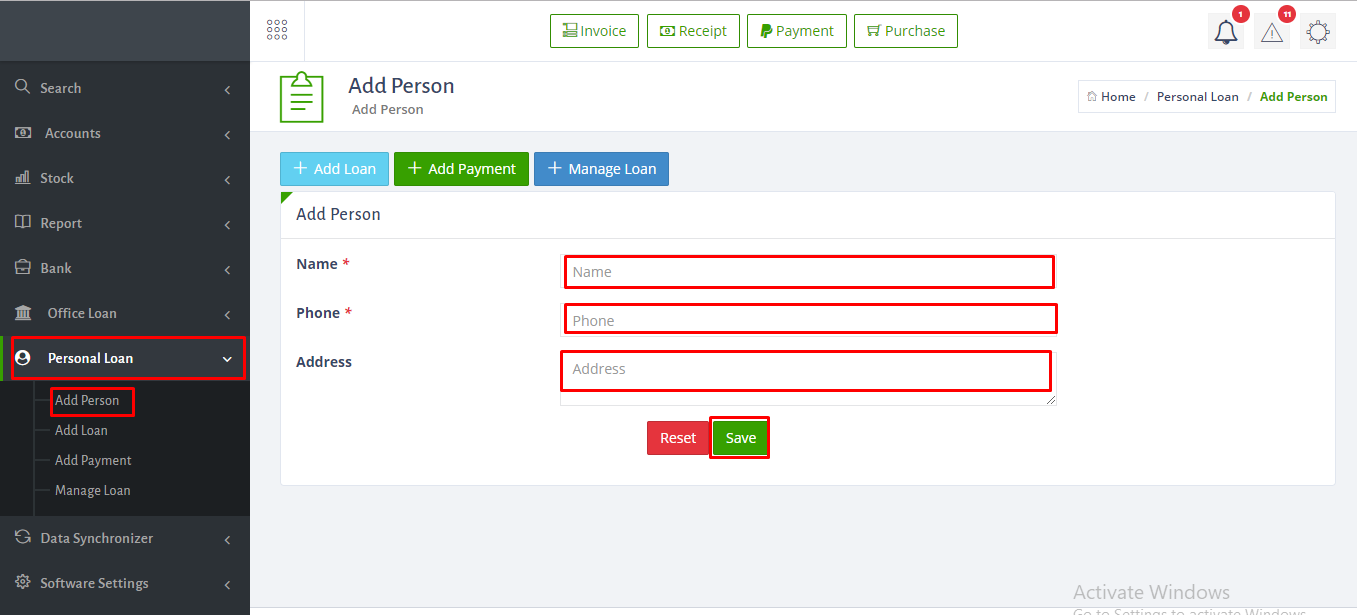
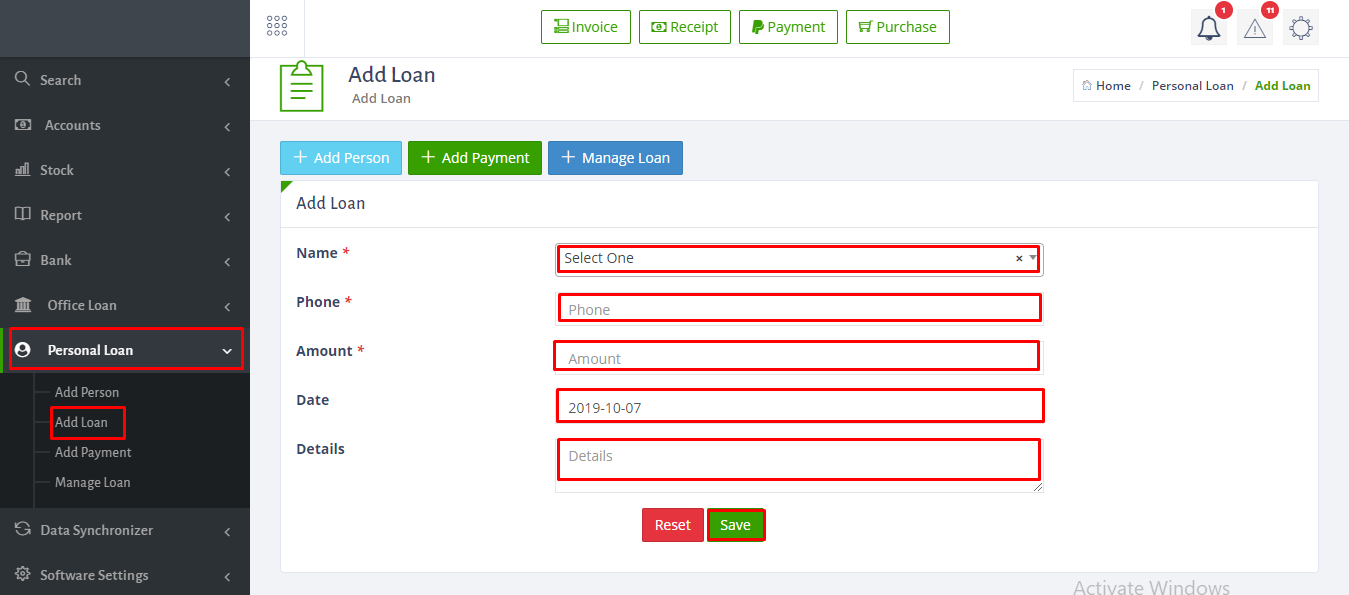
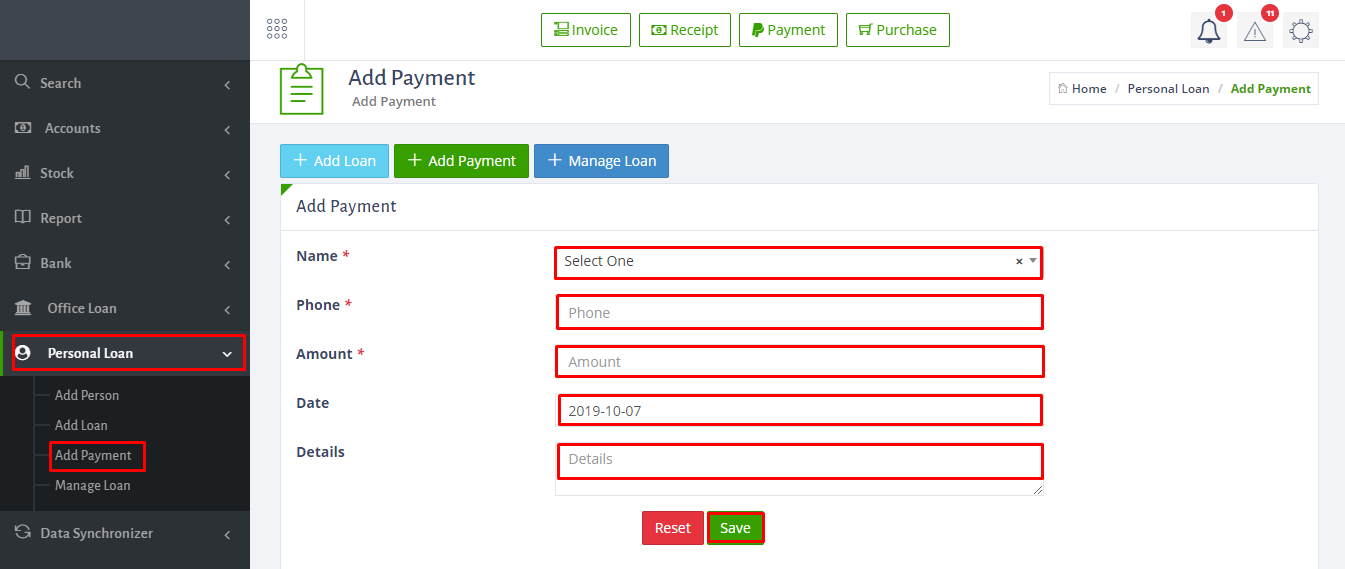
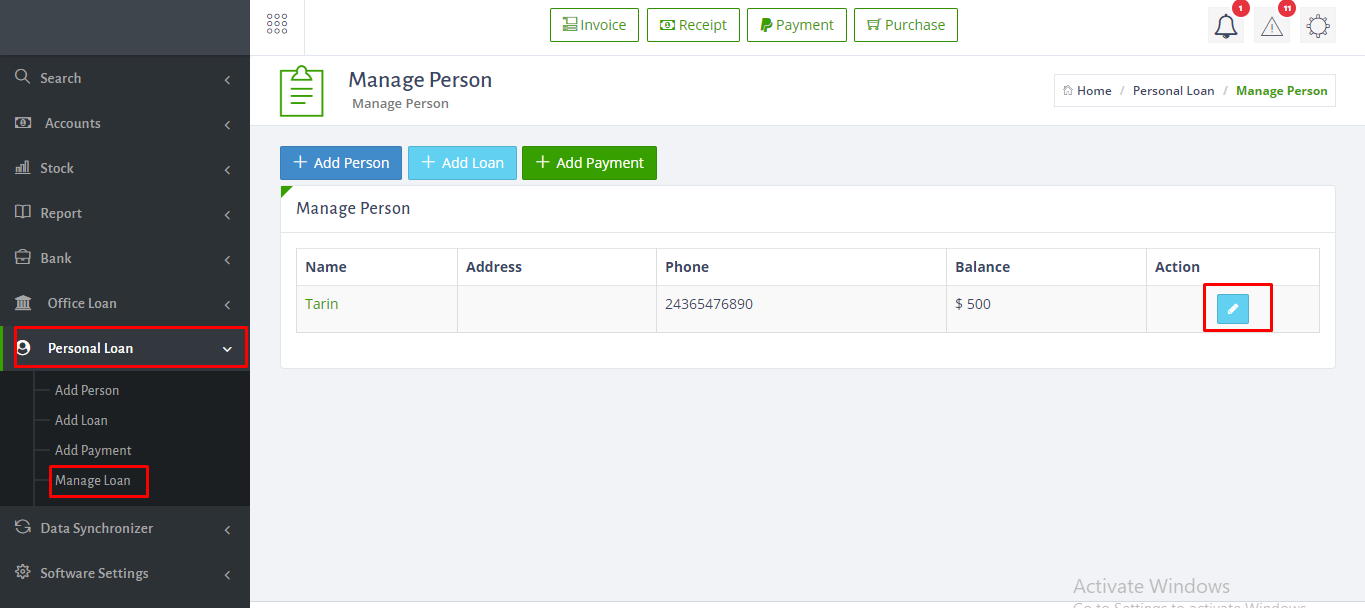
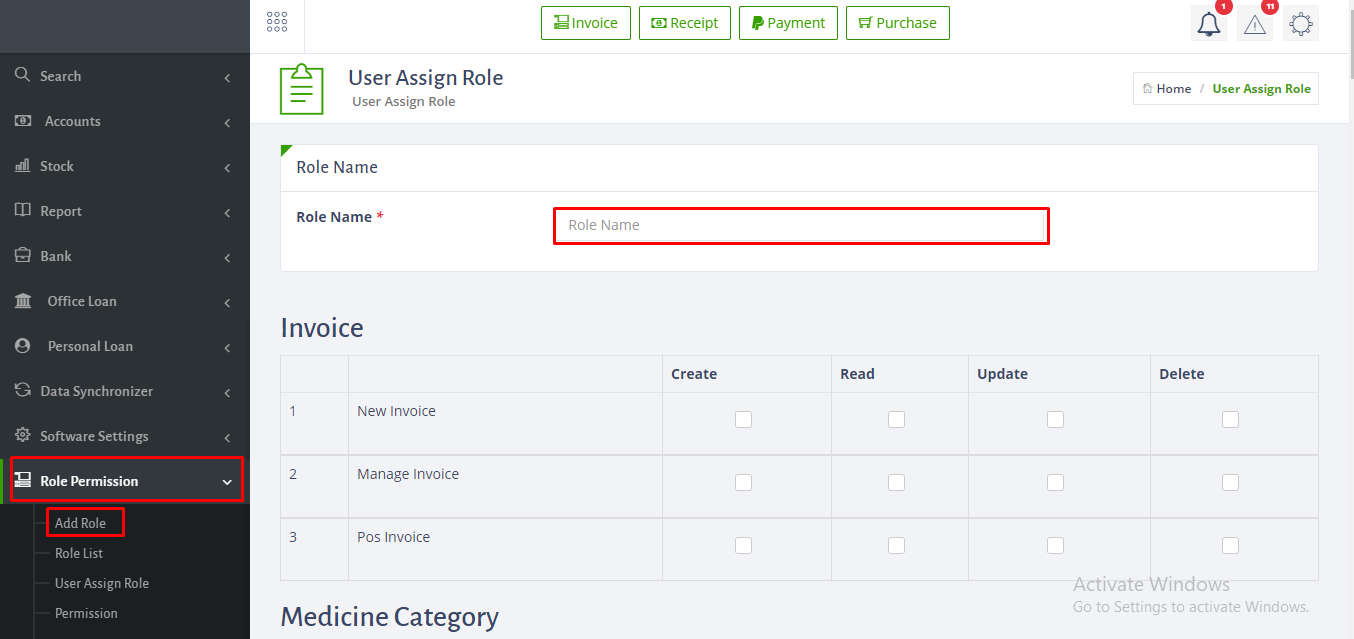
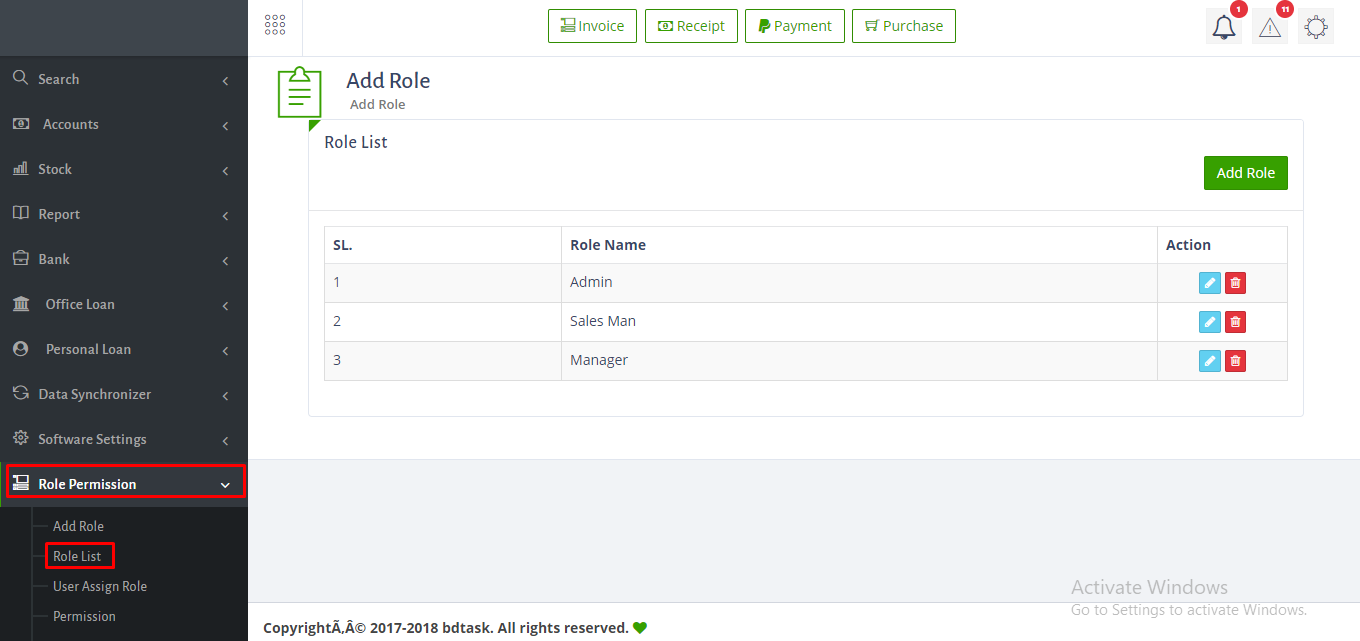
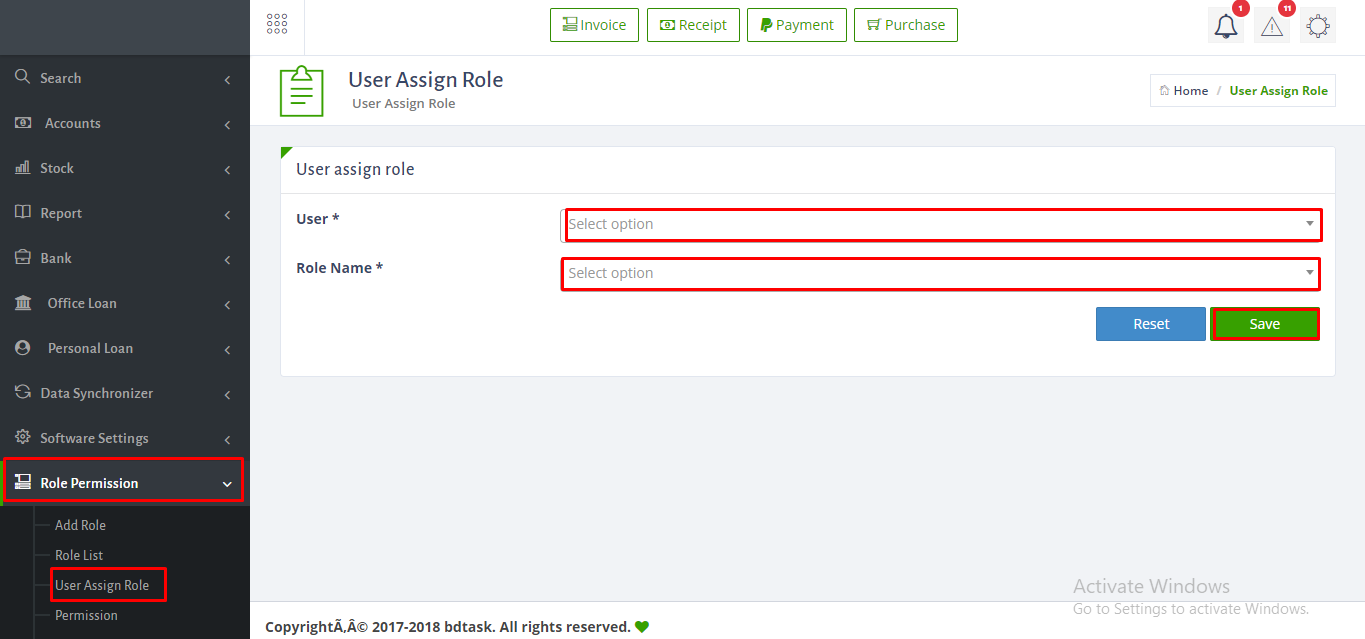
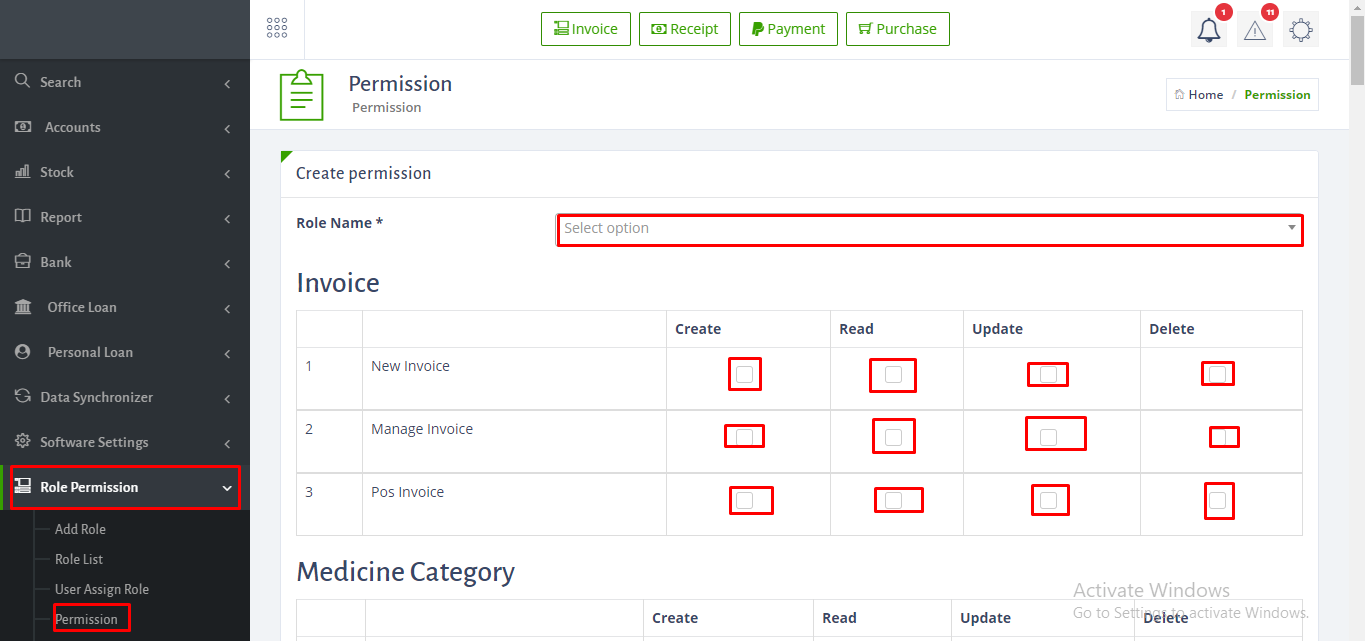
How to set Data Synchronization?
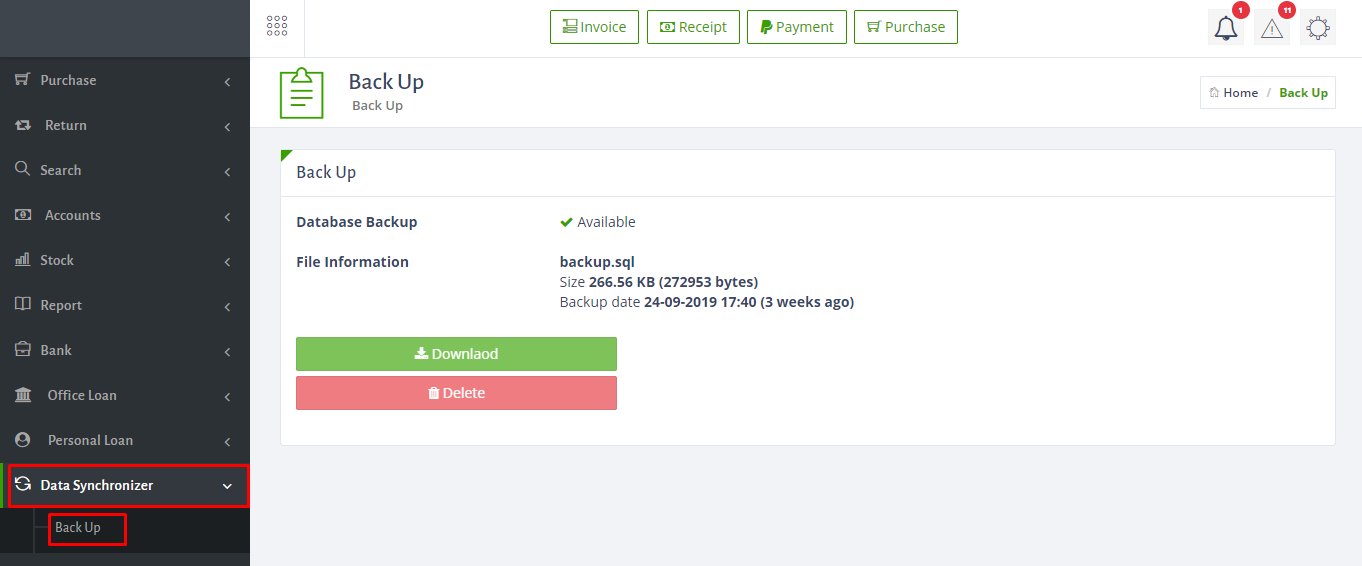
How to install Pharmacare offline?
Please look at the below instruction for installing Pharmacare offline mode/localhost..
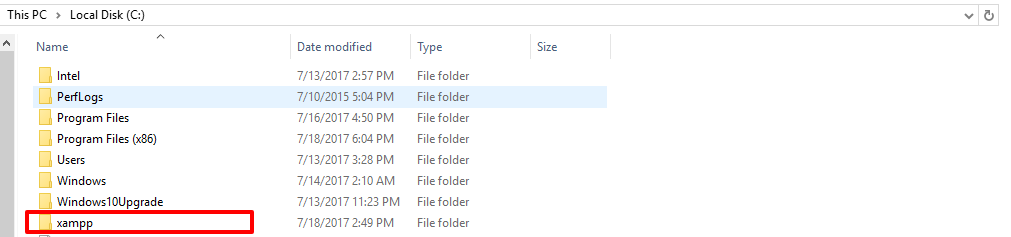

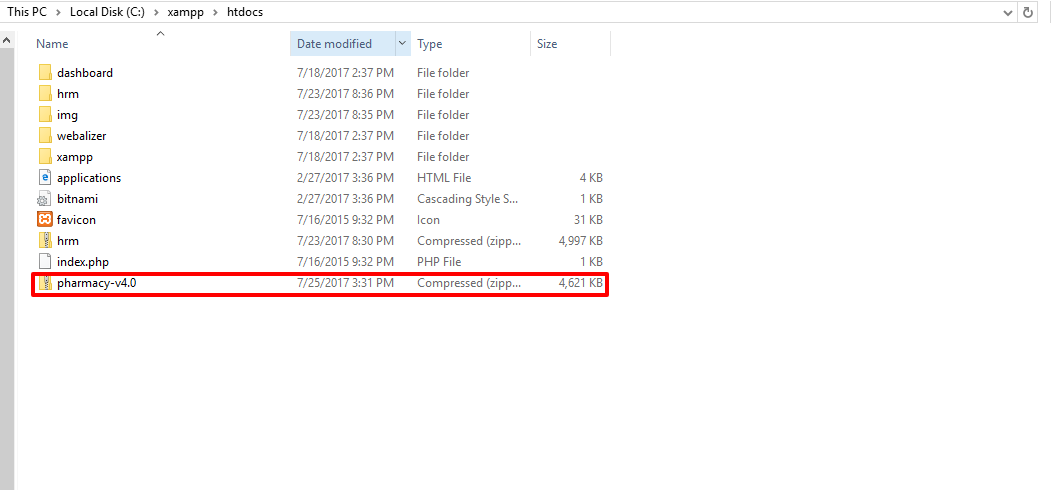
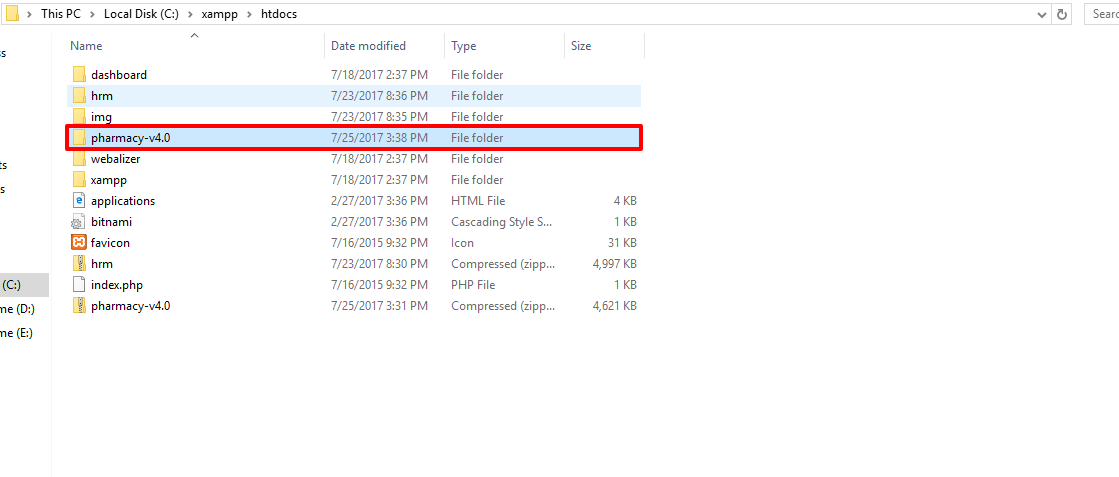
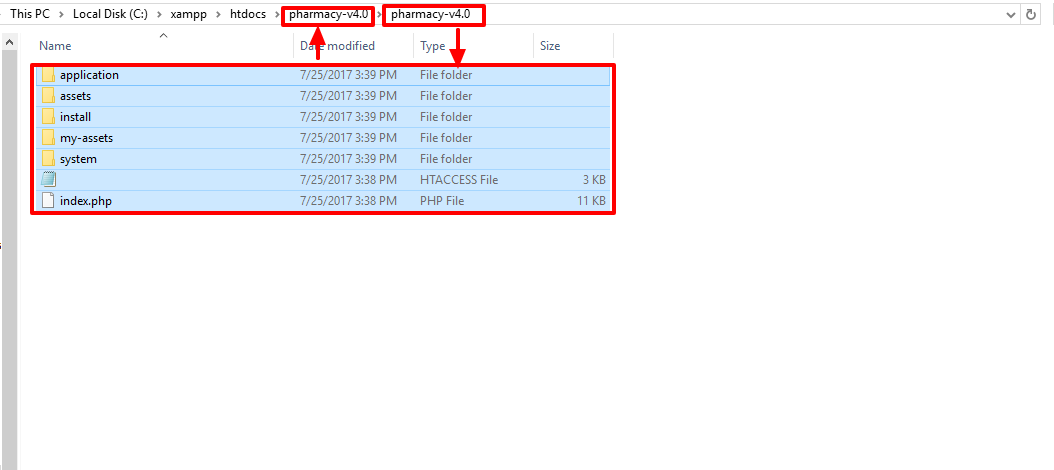
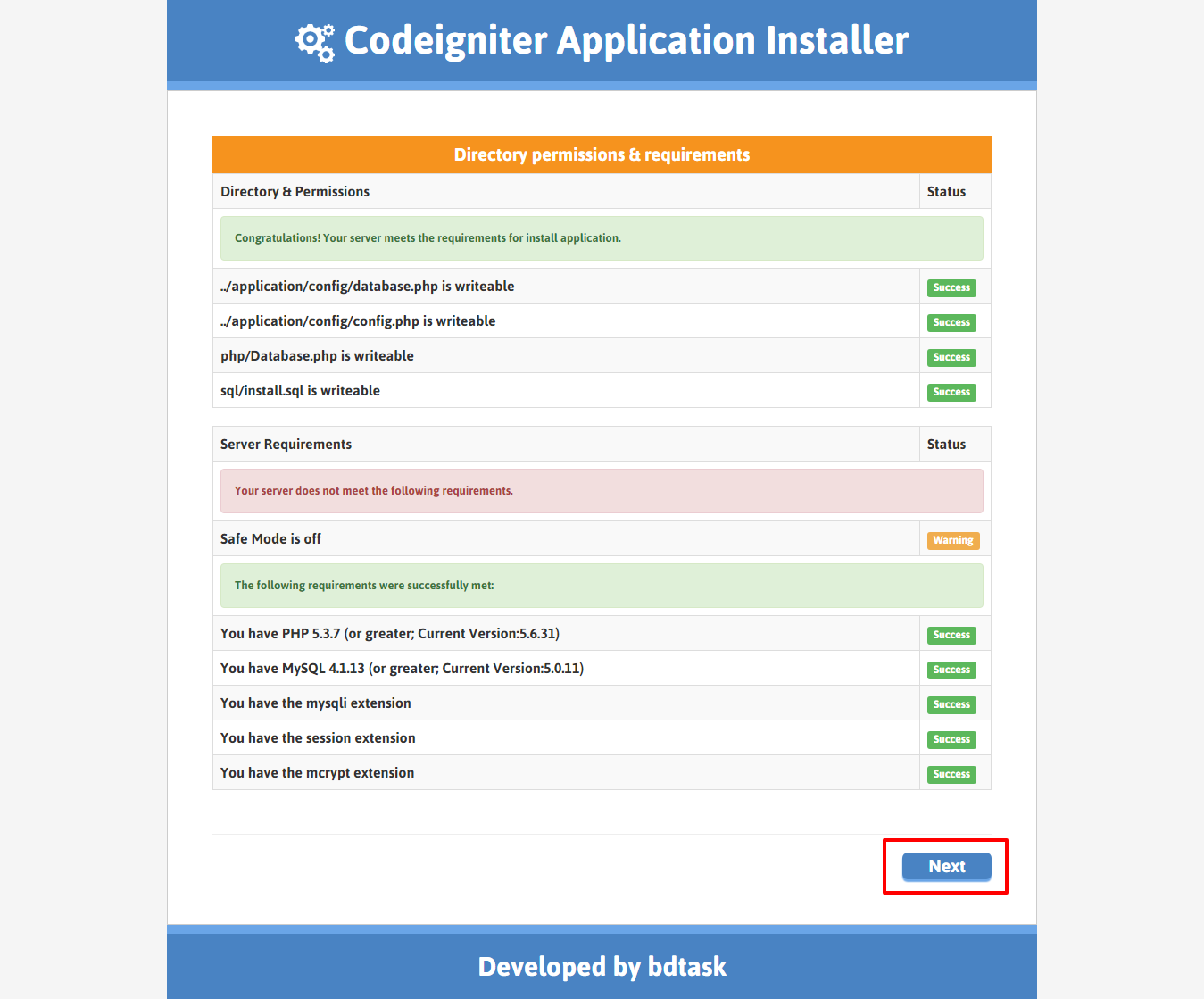
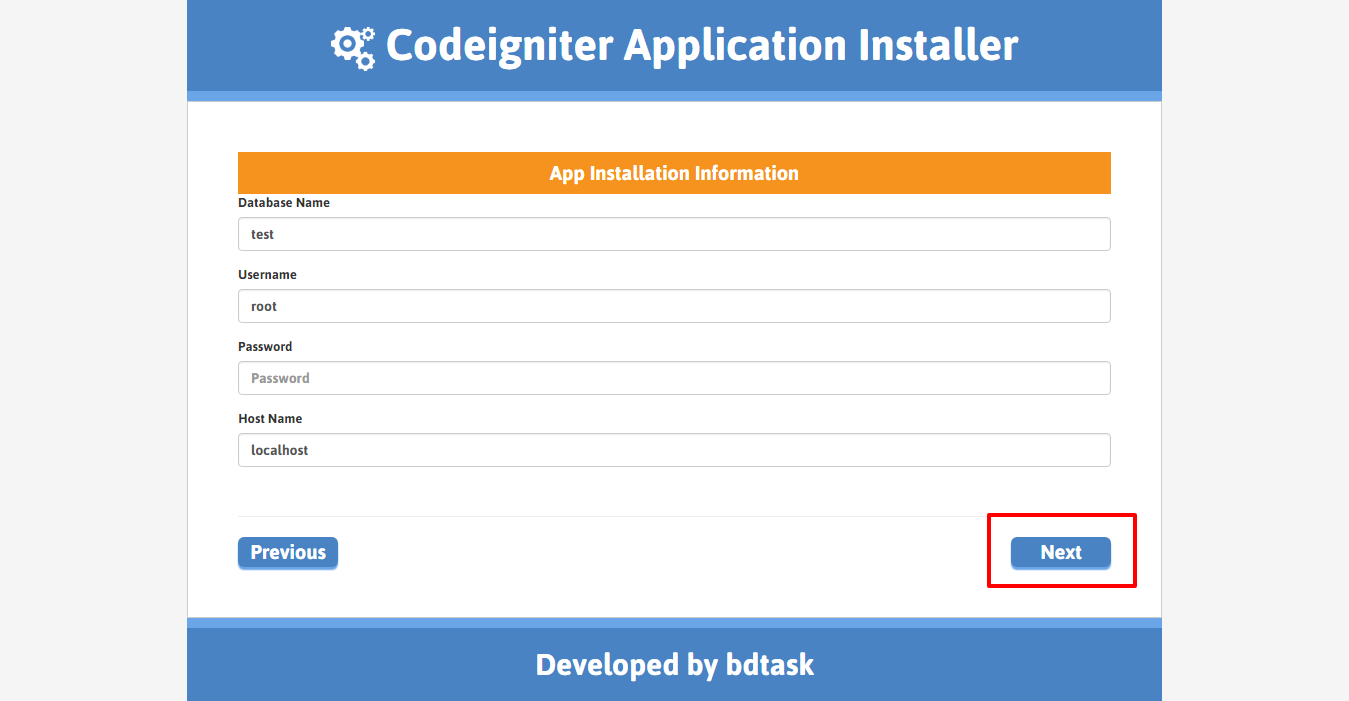
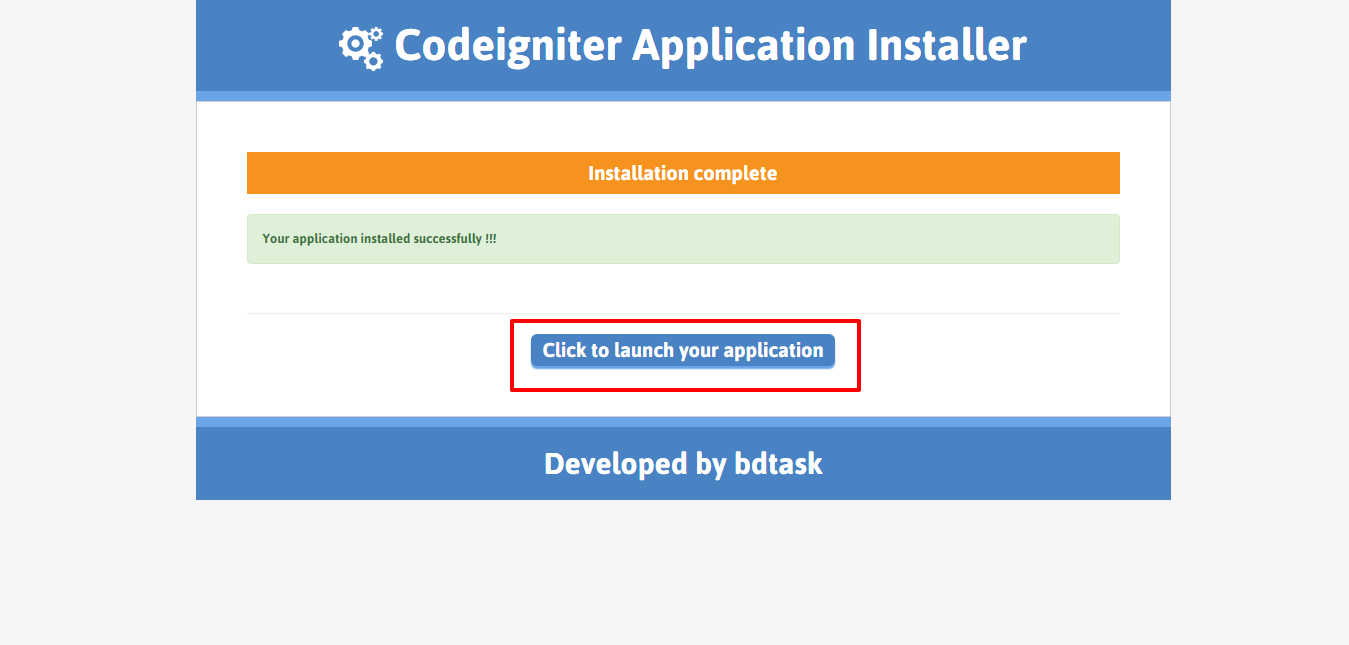

Bdtask Overview
Bdtask is a Well known company. It is a Software development and envato based Company. It has 40 Plus Dedicated employees working for Customer satisfaction.Please visit our company website: Bdtask
What Files are included with Pharmacare
HTML
CSS
JS
PHP
Codeigniter Framework
MYSQL
Full Documentation
Installer
Licensing
pharmacy_Main.Zip
Update log txt
Requirements for Pharmacare
In this section we will present the recommended configuration under which the theme would work perfectly. Those are not absolute values, the theme performance depends on many factors like the host performance, server configuration and the number of visitors.
Server requirements
Apache : 2.4.18
PHP version: 7.0.5
Mysql Version : 5.0.12
Hosting requirements
Hosting actually depend on your Users. You have to calculate how much visitor you are getting every day. If you have more than 10,000 visitor everyday then we will recomend you to Buy a VPS from any reputed hosting company. We Will prefer Bluehost company.Because they are providing very quick service.
Pharmacare Support
If you Need to know anything about Pharmacare please do not hesitate to ask our support team.
Support E-mail : info@bdtask.com
Support Skype : bdtask
Purchase now
Once again, thank you so much for purchasing this system. As I said at the beginning, I'd be glad to help you if you have any questions relating to this theme. No guarantees, but I'll do my best to assist. If you have a more general question relating to the themes on ThemeForest, you might consider visiting the forums and asking your question in the "Item Discussion" section.

